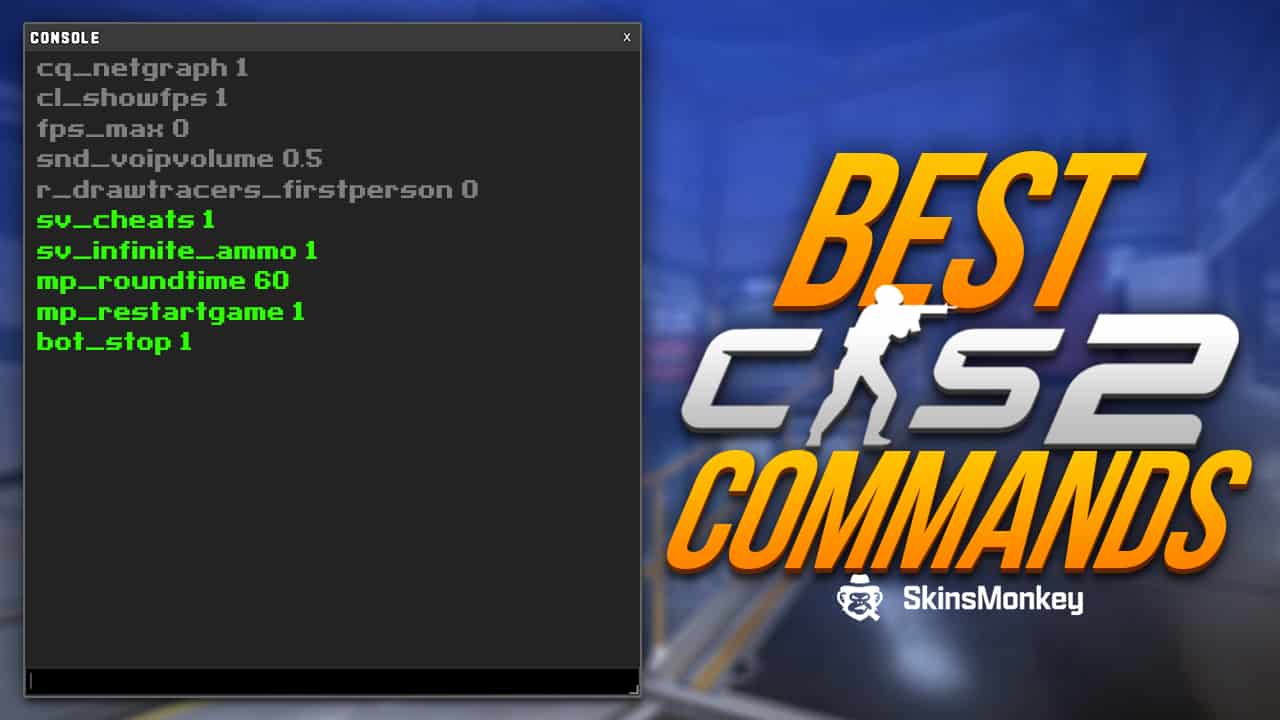Many CS:GO players would use the different console commands to personalize their game settings. By using the developer console commands, players could modify many aspects of the game that aren’t available in the in-game settings. With a single console command, you could modify your crosshair, field of view, CPU usage, voice chat settings, zoom settings, and many, many more.
Counter Strike 2 didn’t change anything in this regard – you can still use console commands to customize the game to your own individual liking. You can also bind keyboard inputs to specific in-game actions, enhancing your gameplay experience.
Binds can be used to customize controls, such as setting a key for the ‘noclip' command or opening the console itself. Want to know how to get the best CS2 settings and play like a pro? Here are the best CS2 console commands to give you an awesome, custom experience!
Also, keep in mind that if you’re looking for CS skins trading, you won’t find a better website than Skinsmonkey!
Key takeaways:
- You can enable the CS2 console with the tilde (~) button on your keyboard.
- You can use console commands to change virtually any part of the game, such as PoV, HUD size, position of your gun on the screen, and many more.
- Pro players use CS2 console commands to create personalized loadouts with optimized UI and game settings.
How To Enable Developer Console In CS2?
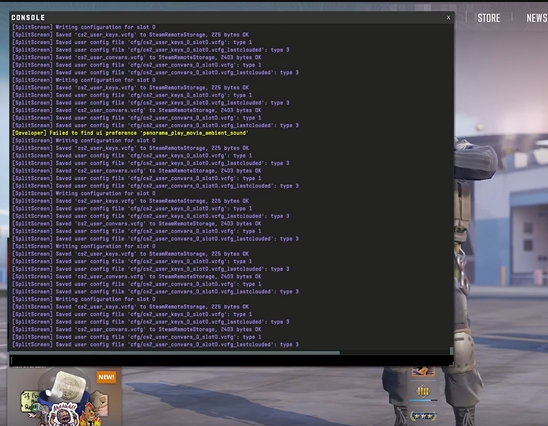
If you wish to use the developer commands, you will need to enable the console first. Just remember these simple steps to be able to switch on it anytime you want:
- Go to your Steam library
- Open CS2
- Once you are in the main menu of the game, head over to the settings section and select Game Settings.
- Within that menu, locate the Enable Developer Console option
- and set it to Yes.
Congratulations! You have enabled the developer console. If your console was already enabled and you are wondering how to open the console in Counter Strike 2, tilde (~) is the default key used to bring it up. You can also customize the key bindings to toggle console by accessing the Settings menu and rebinding the key to make it more user-friendly.
Check out this video by CS Lab about how to open the CS2 console:
Can You Get Banned For CS2 Console Commands?
No, you can't get banned for using CS2 console commands. While the commands can significantly improve your gameplay, they don't provide you with any unfair advantage. In fact, many players copy CS2 pro commands to copy the same game settings that their favorite players use. While the CS2 console commands don't work like an aimbot o a wallhack, but they can still give you an edge over other players by giving you an optimized UI and gameplay experience.
While console commands don't provide you with a tangible advantage over other gamers, they can make the game significantly easier, particularly if you're a left-handed CS2 player, someone who needs a slightly larger HUD, or otherwise personalized game. Although the default CS2 game settings aren't the worst, not all of the game's features are optimized, and with CS2 console commands, you can get the most out of your game.
Check out also: How to rent CS2 skins
Do I Have To Enter CS2 Console Commands Every Time?
While these essential console commands in CS2 can greatly improve your game settings, they reset upon quitting the game, meaning that you'd have to go through the process of entering these commands again every time you open up the game. While initially this might not sound so bad, once you create your personalized game settings, entering all the commands over and over might take a lot of time.
There's a method to have the CS2 console commands automatically executed upon starting the game. We're talking of course about the CS2 autoexec file. The text file can be inserted in your game files, and it contains all console commands that you wish to be executed upon starting the game. You can input as many CS2 console commands as you wish, including long lines of text, and the game will start with these console commands enabled.
Check out this video tutorial by louiecs2 on how to create a CS2 autoexec file:
Also, make sure to check out our guide for best CS2 launch options!
Best CS2 HUD Console Commands
One of the main things that you can modify using CS2 console commands are the different parts of your in-game HUD. Here are the most important console commands for your HUD, together with their possible values:
- cl_hud_color 0-10 – Changes the basic color of the in-game interface
- cl_hud_playercount_showcount 0/1 – Displays the player count menu as either a number of alive players or Steam avatars
- cl_hud_playercount_pos 0/1 – Positions the player count menu to the upper(0) or lower (1) side of the screen
- +cl_show_team_equipment – Displays and anchors the names of your teammates and their equipment above their heads. Use -cl_show_team_equipment to revert this setting to its default value
- +showscores or +score – Displays and anchors the game score on the screen. To disable, use -showscores or -score
- cl_drawhud_force_deathnotices -1/0/1 – Kill information doesn’t appear on the screen (-1) or it is shown when HUD is disabled (1) or enabled (0)
- cl_hud_bomb_under_radar 0/1 – If you are carrying a bomb, its icon will appear underneath the radar (1) or will be disabled (0)
- cl_hud_healthammo_style 0/1 – Displays your armor and HP stats as numbers (1) or as numbers and a bar (0)
- cl_spec_swapplayersides – Places players and teams’ names to the other side of the screen (1) or returns them to the default one (0). Also affects HUD for spectators
- hud_scaling 0.85 – Alter the size of HUD elements. Use the values from 0.5 to 0.95
- mapoverview_icon_scale 2 – Icons on the map overview double in size. Return the default condition with the value 1
- hud_showtargetid 0/1 – Hides/shows enemy info when you hover over them
- cl_crosshair_drawoutline 0/1 – Adds a black outline around the crosshair for better visibility. Adjust the thickness with cl_crosshair_outlinethickness
Read also: All Fever Case Skins
Counter Strike 2 Radar Commands
Counter Strike 2 also allows players to use different console commands to control how their radar displays in the game. Counter Strike 2 radar is the map display, that is in the top left corner by default. By using the following commands, you can change its size, position, zoom, and more. Here are some commands you can use to optimize CS2 radar display in your game:
- cl_hud_radar_scale 1 – Changes the size of the radar. The default value is 1. You can use numbers from 0.8 to 1.3
- cl_radar_scale 0.7 – This code changes the size of objects on the radar. The possible values are 0.25 to 1
- cl_radar_square_with_scoreboard 0/1 – Changes the shape of the radar. It becomes a square when you open the scoreboard (1) or remains round (0)
- cl_drawhud_force_radar -1/0/1 – Conditions for showing the radar on the screen: never (-1) or when HUD is disabled (1) or enabled (0)
- cl_teammate_colors_show 0/1 – Toggles the different colors for your teammates on the radar
- cl_radar_rotate 0/1 – This command makes the radar rotate with your character (1) or forces it to remain still (0)
- cl_radar_always_centered 0/1 – Toggles radar centering around your character (1) or (0)
- hideradar – removes the radar.
Looking to expand your CS2 inventory? Check out the different giveaways at Skinsmonkey and score free CS2 (CS:GO) skins!
Counter Strike 2 Performance Commands
There are many graphic features that you can modify in the game settings, such as refresh rate or the game’s resolution. However, the game features many more settings that can improve your in-game performance, particularly if you’re playing CS2 on a low-end PC. Adjusting these settings can significantly improve performance by optimizing resource usage. Here are some commands that can improve your CS2 performance:
- r_eyemove 0, r_gloss 0 – Removes the movement and shine of the game characters’ eyes
- mat_monitorgamma 1.8 – Alters the brightness of the CSGO world
- cl_disable_ragdolls 1 – This command disables ragdolls physics
- dsp_slow_cpu 1 – Activates lower quality of in-game sounds
- cl_downloadfilter nosounds – Prevents the download of custom sounds
Also check out: CS2 Player Count
CS2 Sound Console Commands
Besides graphic settings, you can also use console commands to modify the precise volume of different sounds in the game. Enter these CS2 console commands to get the best CS2 audio settings.
- volume 1 – Sets the volume of all sounds
- snd_musicvolume 1 – Sets the music volume
- snd_headphone_pan_exponent 1 – Sets the volume of distant sounds
- voice_enable 0 – Turns off all the voices in the chat. The default value is 1
- voice_enable 0 – Mutes everyone in the voice chat
- voice_scale 2 – Sets the volume of the voice chat
- windows_speaker_config 1-5 – Alters the settings to accommodate the audio device you are using. The value 2 is for a headset, 3 is for using four speakers, 4 is for two speakers, and 5 is for the 5.1 surround system. The default setting is 1.
Also check out: CS2 New Transparent Skins
CS2 In-Game Objects
These console commands allow you various different settings to control the different in-game objects and effects. These commands enable you to modify your viewmodel CS2 settings, bullet holes, blood splatters, and other in-game artifacts. Disabling some of the different particles in the game can also improve your overall performance and increase your FPS.
- hud_showtargetid 0 – Disables players’ names when you point the crosshair at their characters
- cl_draw_only_deathnotices 1 – Only displays death notifications during the game
- v_showbullethits 0 – disables blood
- r_cleardecals – Removes blood splatter and bullet holes from the map
- con_filter_enable 2->con_filter_text Damage->con_filter_text_out Player – This combination of CS2 console commands activates showing statistics on caused damage upon your death
- cam_idealdist 150 – Sets camera distance
- cam_idealyaw 0 – Determines the position of the camera in the circle around the character
- cam_command 1 – Activates third-person perspective
- cl_righthand 0-1 – Toggles between hands
- viewmodel_presetpos 1 – Alters the views of the weapons. 1 is the default setting, 2 is for a closed view, and 3 is the classic CS 1.6 view
- viewmodel_offset_x 1 / viewmodel_offset_y 1 / viewmodel_offset_z 1 – These commands change the position of your character’s hand on x-, y-, and z-axis. The possible values are from -2 to 2.5
- viewmodel_fov 33 – Determines how far your character holds a weapon. The value can range between -54 and 65
Also check out: Best R8 Revolver Skins
CS2 Practice Commands
Besides modifying graphic settings and improving your game performance, you can use the different console commands in custom games in order to freely practice CS2 before going into ranked mode. Here are some console commands you can use to practice the game by yourself more effectively. Bots can be added to different teams, and their behavior can be adjusted to improve your practice sessions.
You can also create CS2 key binds for specific actions, such as flying in practice modes, by using the bind command. The noclip command allows players to fly around the map, navigating through the game’s geometry without restrictions. Additionally, the god command can be used to practice without dying, granting invulnerability to players.
Check out also: Best MP9 Skins
CS2 Warm-up Commands
- mp_do_warmup_period 1 – Enables the warm-up period
- mp_warmuptime 180 – This console command sets the warm-up periods to 3 minutes. Set your value in seconds to change the time
- mp_warmup_start – This command manually begins the warm-up period. The mp_warmup_end command will manually end it.
- mp_warmup_end – Ends the warm-up period
- mp_endwarmup_player_count 7 – Makes the warm-up period last until a specified number of people join the match.
Commands For Round Time and Map
- mp_roundtime 180 – Rounds last 3 minutes
- mp_maxrounds 36 -Matches last 36 rounds
- mp_timelimit 60 – The whole game lasts for an hour
- mp_ignore_round_win_conditions – The game will keep going for the whole time regardless of whether the winning conditions are met.
- mp_round_restart_delay 9 – Rounds start with a delay
- mp_restartgame – Restarts the current game.
- changelevel de_cache – Changes the map to Cache. Replace de_cache with names of other maps, such as de_inferno, de_dust, de_overpass, de_train, de_mirage, de_nuke, or de_cbble
CS2 Commands For Team And Player Count
- mp_limitteams 0 – Removes the limit of allowed players on both teams
- mp_autoteambalance 0 – Removes auto-balancing for both teams
- mp_fadetoblack 1 – The player sees a CSGO black screen upon death
- mp_forcechasecam – This command activates various modes after the death of a character depending on the value: for the flight mode, 1 to watch the game of teammates, 2 to observe the match from the death spot
- mp_respawn_immunitytime 30 – Characters are invulnerable for 30 seconds after the round starts.
- mp_respawn_on_death_ct 1 – Immediately activates the respawn of counter-terrorists immediately after death. There is also a command for terrorists (mp_respawn_on_death_t 1)
- mp_randomspawn 0 – A standard spawn on the map. Value 1 activates a random spawn for T and CT teams, 2 for T, and 3 for CT
- mp_friendlyfire 1 – Enables friendly fire
- banid 0 – Ban someone by their Steam ID forever. Use a different value to set the ban time in minutes.
- banip 0 – A permanent IP ban. Also, you can indicate time in minutes
- kicked – Kick someone from the game by Steam ID
- kick nickname – Kick someone by their nickname
- kill – kills every character in the game
- bot_add_ct – Adds a bot to the CT side, allowing players to practice against counter-terrorists.
- bot_add_t – Adds a bot to the T side, allowing players to practice against terrorists.
CS2 Money And Support Items Commands
- mp_startmoney 10000 – Players start out with a specified amount of money
- mp_maxmoney 10000 – teams can only earn a specified amount
- mp_afterroundmoney 10000 – Teams receive a specified amount of money when the round ends
- mp_death_drop_c4 0 – Players don’t drop C4 upon death
- mp_death_drop_defuser 0 – Players don’t drop diffusers upon death
- mp_c4timer 30 – Sets the C4 timer
- ammo_grenade_limit_total 3 – Players can obtain a specified number of flash grenades
- ammo_grenade_limit_flashbang 3 – Players can obtain a specified number of flash grenades
- mp_buy_allow_grenades 0 – Disables grenade purchasing
- mp_free_armor 1 – Provides players with a free kevlar and helmet at the start
In Conclusion
Here are all the best CS2 console commands you can use to elevate your game. If you ever want more CS2 guides or are looking to trade, buy or sell CS2 (CS:GO) skins at best prices possible, be sure to visit Skinsmonkey!
If you enjoyed this article, make sure to check out the rest of our blog, including articles and top lists such as:
- Cheapest XM1014 Skins
- Best CZ-75 Auto Skins
- Best New AK-47 Skins
- Skins That Look Better In CS2
- How To Check Ping In CS2
FAQ
While CS2 console commands can improve your UI and make the gameplay more enjoyable, none of them can give you a wallhack, aimbot, or any other unfair advantage.
No, you can use an autoexec file to have the command executed automatically.
To open the in-game developer console, press the tilde button (~).
You can enable cheats in CS2 with the sv_cheats 1 command
A true gaming enthusiast, especially Counter-Strike: Global Offensive (CS2) and Rust. At SkinsMonkey, he is involved in creating game guides based on his own experience.