There are many different tools that players can use to improve their performance in CS2. Crosshair settings are just one of the many customization options you can use to feel like a real professional player.
That's why in our new Counter Strike 2 crosshair settings guide we present to you everything that you need to know in order to take your CS2 gameplay to a new level. With our help, you'll be able to create a personalized crosshair setting for the best gameplay experience!
Also, if you'd like to personalize your game even further, check out SkinsMonkey, where you can trade CS2 skins for the best prices possible, always!
Key takeaways:
- Players can modify virtually any aspect of their CS2 crosshair, such as size, color, or shape
- All CS2 pros use personalized crosshairs to improve their gameplay
- You can copy any player's crosshair into your own game via CS2 crosshair codes
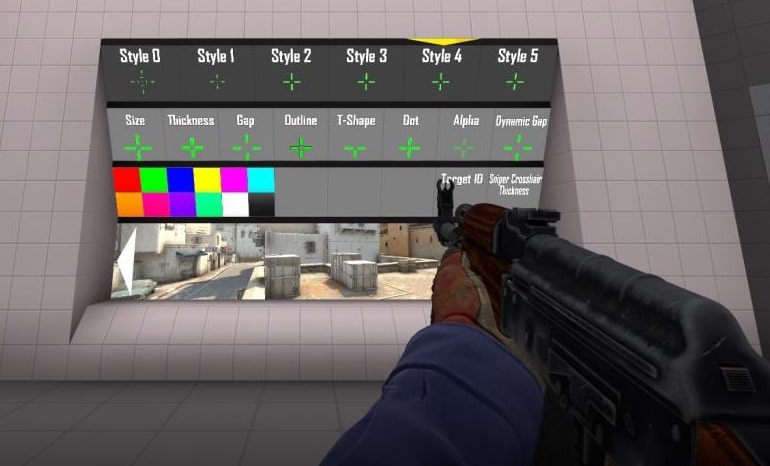
What Is The CS2 Crosshair?
Like most FPS games, Counter Strike 2 features an in-game crosshair, which can be used to make aiming easier and is meant to simulate a real-life crosshair found in most millitary-grade guns.
The default CS GO crosshair has a small cross-shape placed in front of your gun, which roughly shows you where your bullets will land. Keep in mind that even if you aim accurately with your crosshair, you also have to account for the potential CS2 spray patterns, which means that the CS2 crosshair isn't entirely accurate and will only show the rough estimate of where your bullets will land.
Most pros agree that the CS2 default crosshair isn't exactly the most accurate one, and choose to opt in for personalized crosshair settings. These can be achieved via CS2 crosshair commands.
Why Should You Change the CS2 Default Crosshair?
The CS2 default crosshair is not the best CS crosshair for CS2 competitive gameplay. Because of its large size, you will have difficulty aiming for the head, and the crosshair itself will be distracting. Also, CS2 default crosshair is dynamic, meaning that when you shoot, the crosshair will expand and shrink with your movement.
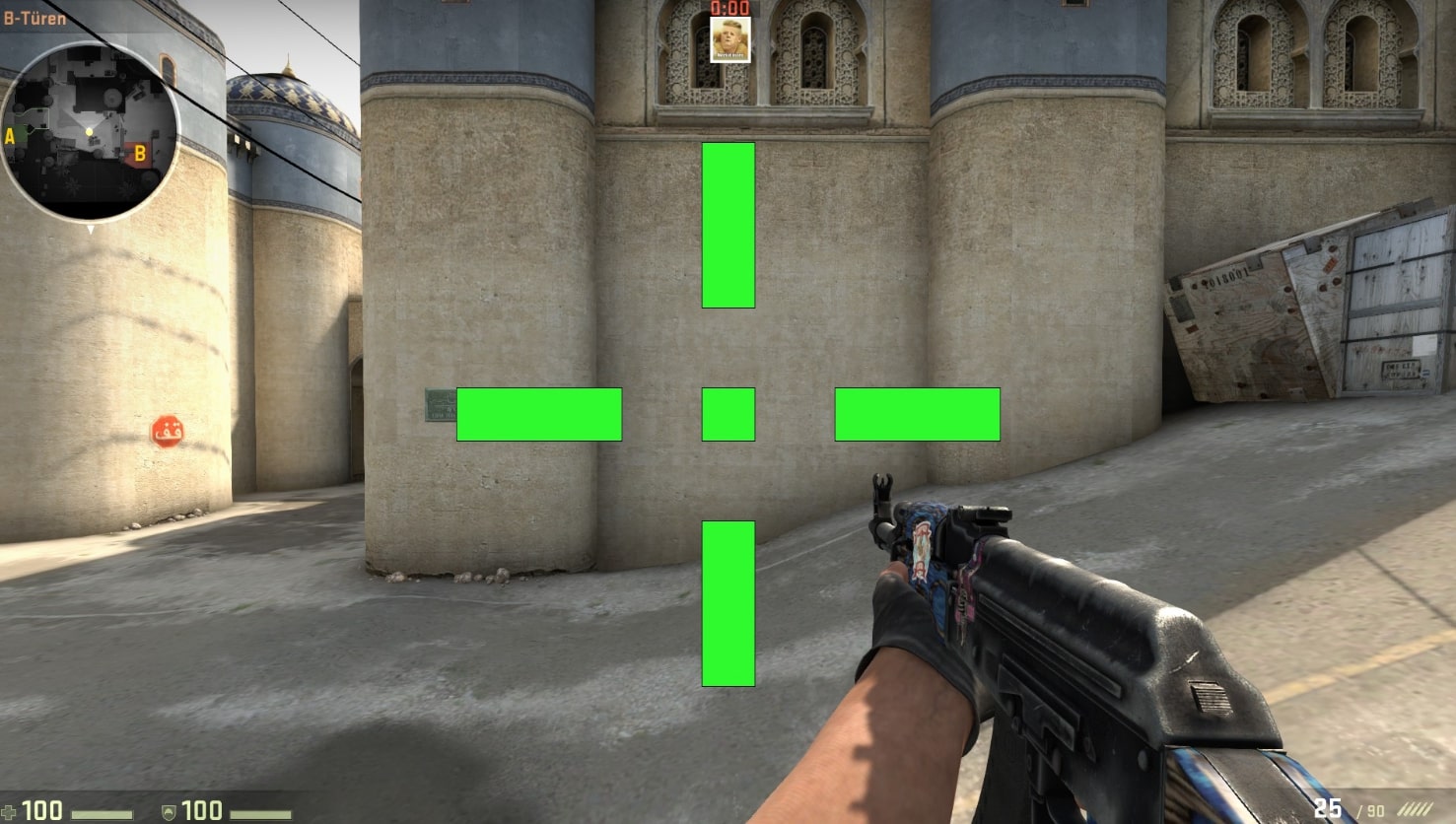
Most pro players choose to turn it off in the settings menu, since outside of visual upgrade this setting makes it difficult to shoot.
Settings also allow you to customize the color of your HUD. The CS GO crosshair is bright green in default settings, which enhances visibility against various backgrounds.
Although it can be appealing and in line with the traditional Counter Strike aesthetic, most players simply choose to go for a small crosshair, that has a more toned color and can blend with the surroundings.
Which Is The Best CS2 Crosshair?
Almost all CS2 players have different crosshairs. There is no such thing as one, perfect crosshair. The best crosshair settings for you will probably be a matter of personal preference.
Different players prefer different options, however, there are still some choices, that are simply more efficient than others, when it comes to crosshair settings. A good crosshair for CSGO won't cover too much of your vision, while at the same time standing out from the game's surroundings.

When it comes to size, you should keep in mind that CS2 crosshairs that look big are extremely useless. With a crosshair style that features a large shape, it will be difficult to take aim at different body parts of your enemies.
Another important feature of any crosshair is the color. The colors green, purple, yellow, or red are colors that are almost never found on CS 2 maps, meaning that your crosshair will always be visible. Avoid more neutral crosshair colors, such as blue or brown, as your crosshair will be difficult to spot in-game, making it harder to play in the process.
Need to improve your gameplay quickly? Check out our general CS2 guide as well!
Things to Consider When Choosing a Crosshair
As you know, CS2 is mainly a team game. However, personal performance and skill always affect the outcome of any match. That’s why any player and their individual settings can make a real difference in the game.
Because of this, finding the perfect CS2 crosshair is one of the most important steps when creating your personalized CS2 settings. With our guide, you'll be able to create a crosshair perfectly crafted to your own needs.

Here are some guidelines for the best CSGO crosshair:
- Opt for a small static CS GO crosshair. Professional players prefer these as they occupy minimal screen space and allow for precise aiming at suddenly appearing enemies. The Classic Static option is recommended for reducing distraction and managing recoil.
- Consider the center dot. Some players find that a CS2 crosshair with a center dot enhances visibility and precision, while others prefer disabling it for better visibility of the middle of the crosshair. A dot crosshair can make aiming from any weapon much easier.
- Your CSGO crosshair should never be too thick or too big.
- Try to choose colors that can be seen clearly and clearly on all maps of CS 2. For example, it can be green, purple, or yellow. Something simple like a white color crosshair can be hard to spot in a match.
Best CS2 Crosshair Settings for Headshot
As we already mentioned, when choosing a new crosshair, you should stay away from the big crosshair shapes, that cover up your screen. Your crosshair should be about the size of your opponent’s head to aim well and take clean headshots.
If you look at the crosshairs of CS2 top pro players, you can see how many of them use a small crosshair. Most professional players prefer small static crosshairs without a central dot, but there are exceptions, like the prop player blameF, who does use a dot in their crosshairs.
You can activate and use it using the CS2 crosshair codes below. You can also customize some small details by playing with the numbers in the commands.
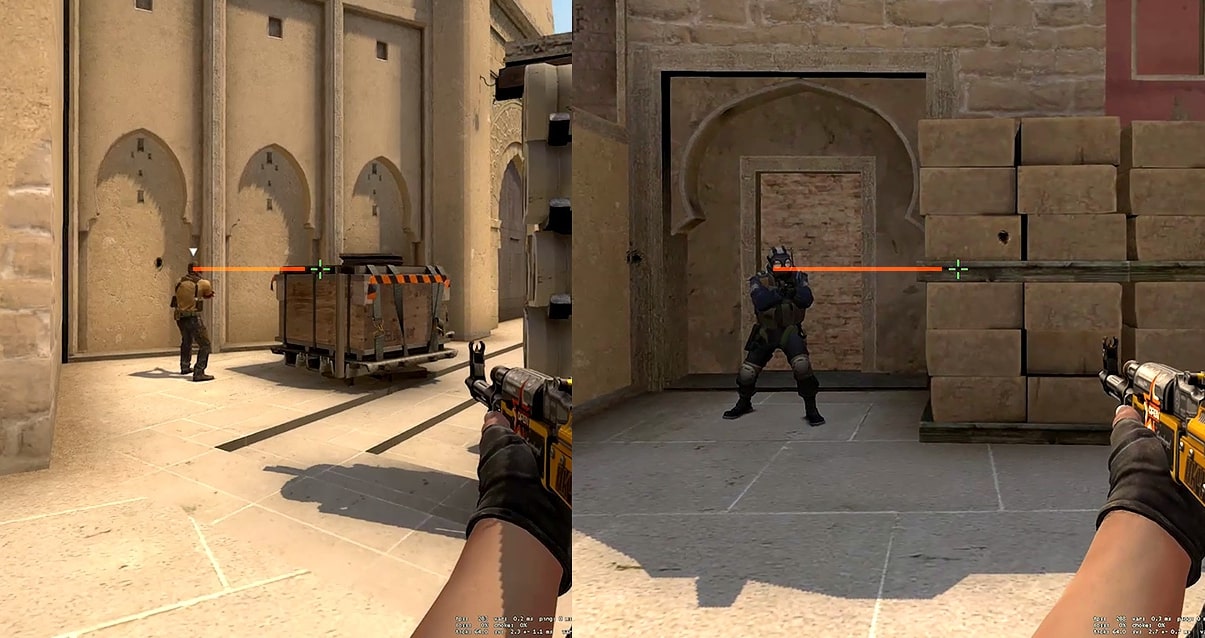
Using a specific crosshair code allows you to import and fine-tune your crosshair settings to enhance your gameplay skills. Simply copy the crosshair code to your config file and enjoy your improved game.
- “cl_crosshair_outlinethickness 0
- cl_crosshairdot 1
- cl_crosshairthickness 1.5
- cl_crosshairgap 5000
- cl_crosshaircolor_g 255
- cl_crosshaircolor_r 0
- cl_crosshaircolor_b 0”
How to Change CS2 Crosshair Codes Settings
There are 3 methods for creating your own CS GO crosshair settings for Counter Strike 2. Now we will explain these three methods in detail. You can choose the method you want and create your personal CS2 crosshair settings.
Changing CS2 Crosshairs Using CS2 Console Commands
The most classic way to change CSGO crosshair settings is to use the console commands. You can use many different commands to get the best CSGO crosshair for your game. All you have to do is follow these steps:
- First, find the CS2 crosshair that you like.
- Search for the copyable crosshair code, which features all of the necessary commands that you need to enter.
- Open the Console and paste the CS2 crosshair settings commands you found and press Enter.
That's all. Once you start the game, you should have your new CSGO crosshair settings enabled. Also, you can use CS2 autoexec files to enable these settings more easily.
Editing Crosshairs via CS2 Game Settings
This is the easiest method to change your CS GO crosshair settings, especially if you don't feel comfortable using the console commands. Professional players use commands to create CS2 crosshair settings, but this method is much easier and also allows you to view a crosshair preview.
To access crosshair options from CS2 game settings all you have to do is:
- Start the game and click on the settings section in the lower left.
- Go to the “Game” tab in the Game Settings.
- Click on “Crosshair” from the menus below. Here you can create your own CS2 crosshair settings by trying out different options.
Using Steam Workshop
Our third and final method is based on downloading a custom CS2 map from the Steam Workshop. With a little help from a custom map, you will be able to test the CSGO crosshair on bots and you will be able to apply various CS2 crosshair settings:
- Open CS2 and go to the game's Steam Workshop. You will see the “Workshop Maps” section at the bottom of the menu.
- Click on “Visit Workshop” on the right and a Steam Workshop page for CS2 will appear.
- There is a search section on the right side of the page that opens. Search for a map named “Crosshair Generator”.
- Download one of the maps named “Crosshair Generator”. The map will be installed, and you can select it when creating a custom match. When you enter the game, you can select one of the many different crosshair settings and immediately try them in the game. You can also try popular configurations like the cyan crosshair, favored by professional players like dev1ce, ZywOo, m0NESY, s1mple, and Shroud. That’s the whole process.
Best CS2 Pro Crosshairs
As we've already mentioned, in CS2 you can simply copy the crosshair code of any player if you want to try out their CS2 crosshair settings. While this might not elevate your gameplay to elite pro levels, most pro players use the most efficient CSGO crosshair settings available.
If you want to try out your favorite player's CS2 pro crosshairs, copy one of the crosshair codes below into your game:
s1mple crosshair code
CSGO-MQfzY-jnHyz-Whzv3-USwcf-2pFKO
ZywOo crosshair code
CSGO-kr5tQ-Vk5rB-voGTj-t6Jyr-ruWPA
NiKo crosshair code
CSGO-OFKZZ-mZp9n-KXx4x-2SmEp-jcYHK
ropz crosshair code
CSGO-nCfX7-54ue9-aC5eV-6Womf-Q6izO
dev1ce crosshair code
CSGO-MQYLm-nK5pN-DtXZW-KkmSV-OP3ED
stavn crosshair code
CSGO-nZzFt-LdGu8-sDC4d-yn89L-a7LsE
frozen crosshair code
CSGO-SwysG-uevv9-aL4m2-czGPr-vSVaK
broky crosshair code
CSGO-tvyae-6jjWd-kvBXv-rcAtd-OnMHA
Spinx crosshair code
CSGO-7dqxH-3n2pw-4dFz5-uMxfU-hiA6Q
cadiaN crosshair code
CSGO-Wji2E-fZG8e-CAq8z-fVZOm-9R88F
m0NESY crosshair code
CSGO-wAD3c-ykt5L-zvZ98-vBisR-6sWPA
donk crosshair code
CSGO-m59E3-risnC-Vk9Zs-YBG9v-VwLXL
In Conclusion
Here's everything you need to know about changing CS2 crosshair settings to fit your personal needs. If you enjoyed this article, make sure to check out the rest of the SkinsMonkey blog, where we regularly post more guides, tips, and news for CS2! Also, make sure to check out our giveaways of free CS2 skins!
If you enjoyed this article, make sure to check out some of our other posts, including:
- Neymar Jr. CSGO/CS2 Inventory
- How to make money on CS2
- Cheapest Covert Skins
- CS2 knife crafting tutorial
- Most popular CS2 scams
FAQ
There is no single best crosshair, but most players prefer a small, static design with a bright color for maximum visibility. These options reduce distractions and make headshot precision easier.
You can adjust your crosshair through console commands, in-game settings, or by using a Steam Workshop “Crosshair Generator” map. Each method lets you preview changes and fine-tune the design to your preference.
Yes—CS2 allows you to copy any pro player’s crosshair code and apply it instantly in your settings. This is an easy way to test popular setups and see which one fits your playstyle best.
A true gaming enthusiast, especially Counter-Strike: Global Offensive (CS2) and Rust. At SkinsMonkey, he is involved in creating game guides based on his own experience.




