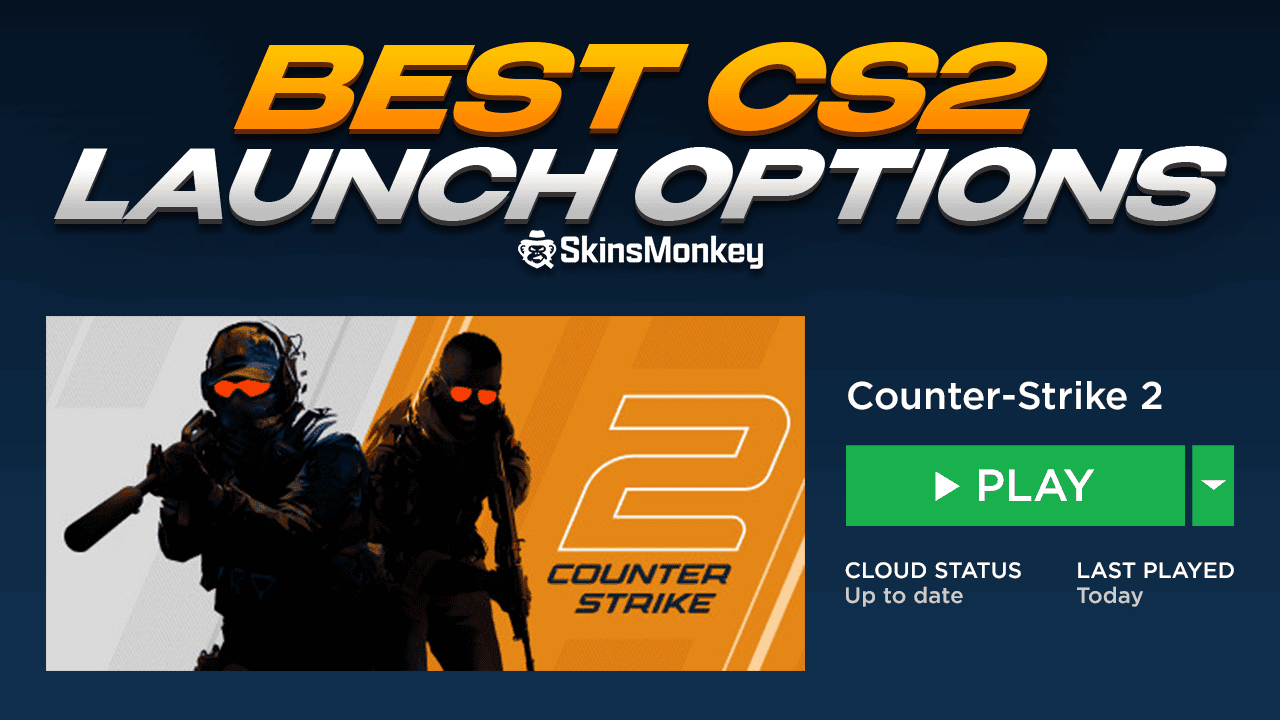CS2 is a game that allows players to optimize its performance, fps, loading times, overall settings, and much, much more. However, to do so, you will need to know how to change CS2 launch options as well as the specific commands required for each of the CS2 settings.
Bear in mind this can be somewhat of a tricky process, especially if you are a new CS2 or CSGO player. That's why we've prepared a guide for you about how to use the best CS2 launch options to optimize your game!
Also, if you ever need to trade CS2 skins, be sure to check out SkinsMonkey, where you will always get the best deals on all of your items!
How To Set The Best CS2 Launch Options
Accessing the CS2 launch options is not as simple as turning a few checkboxes on and off. And while it is not extremely difficult either, there are a few steps that players are required to take in order to have full access to CS2 launch options.
The first thing that you need to do is open up your Steam client and access your game library. Once there, locate Counter-Strike 2 – right-click on the game, and select Properties. After a new menu opens, locate the “Set Launch Options” within the General tab.
Once you click on the option, a new pop-up will appear along with a warning that only advanced users should attempt to access this menu. From here, you will be able to write in the textual commands for all the launch options that you wish to use through the developer console. Multiple options can be entered here, just make sure that you separate each of them with a “space”.
Now that you know how to use CS2 launch options, let’s go over some of the different commands that you can use to improve your game client.
Best Base CS2 Launch Options
As we already mentioned above, there are numerous CS2 launch options at your disposal. You can alter virtually any part of the game you wish. That’s why we recommend starting things off with some of the most basic CS 2 launch options that the majority of players use.
-high
This command will allow your PC resources to put a high-priority focus on your CS2. It is an extremely useful command if you have a lower-end PC and want to play CS2 as smoothly as possible. Moreover, it is perfect for an FPS boost. Keep in mind that there are no guarantees that it will work perfectly 100% of the time.
-tickrate
128 This CS2 console command is useful if you are somebody who prefers practicing in an offline server, as it will force the server to run with a CS2 tick rate of 128 to ensure a better, smoother experience.
-console
This launch option allows you to see what is happening in the back-end of your game. It will opens your console when you launch your game. That way you can check if your autoexec file is running correctly.
-refresh < rate>
This is one of the best CS2 launch options to use if you have a monitor with a high refresh rate. It allows your game to run the game at the desired refresh rate. This CS2 console command can mess up your performance if used incorrectly, so it is best that you enter the refresh rate that matches your monitor frequency.
+exec autoexec
This launch option makes sure that your custom settings are loaded correctly, which is crucial for managing your config file settings. All you need to do is insert your personal config file in “Steam\SteamApps\common\Counter-Strike Global Offensive\csgo\cfg”, and input the name of your file within the brackets “[]” in front of the command (for example, autoexec.cfg).
When planning to sell any of your items, be sure to first check out SkinsMonkey, where you can always sell CS2 skins for the best prices!
Best CS2 Launch Options For A Better Game Experience
Now that we have our basic launch options covered, let’s take a look at some of the launch options that provide you with a better CS2 game experience. These options are not strictly meant to improve your FPS, but are quality-of-life improvements that provide you an overall smoother CS2 experience.
-fullscreen
This launch option locks your game to full-screen mode as soon as you boot CS2, preventing the game window from appearing in windowed mode.
-nod3d9ex1
This launch option disables the Direct3D 9Ex technology in CS2 which can sometimes provide slight performance improvements.
+cl_forcepreload 1
This launch option forces your CS2 to load all your map files at the start of your game which means that the initial boot will take a bit longer, however, the loading time will decrease later on when you start your match.
+mat_disable+fancy_blending 1
The ‘mat disable fancy blending’ launch option lowers the quality of textures in your game however, it will increase fps and general performance of your game. Disabling dynamic lighting can also contribute to an FPS boost, although it may reduce certain visual effects. It is really a double-edged sword.
Best CS2 Launch Options To Increase FPS
CS2 launch options can be used to alter graphics settings, video settings, and technical settings which can drastically improve performance and boost fps. This is extremely important when playing competitively so let’s take a look at some of the commands that improve your fps.
+fps_max 0
This is one of the most important CS2 launch options if your aim is to increase the performance of your game. Setting this option to 0 will uncap your FPS. This command eliminates FPS limitations, allowing high-end PCs to utilize their maximum frame rates for improved responsiveness and fluidity during gameplay. If you wish to lock your FPS at a specific value, you can simply enter it instead of the 0.
+r_emulate_g
This new CS2 launch option will disable the OpenGL emulation which can sometimes increase your FPS, however, this only works on Windows machines.
-nojoy
Most CS2 players use a keyboard and mouse to play the game and this console command will disable joystick support which can potentially give you a small fps boost. Disabling joystick support can also help reduce input lag, which is crucial for competitive gaming.
-softparticlesdefaultoff
This launch option affects explosions in CS2 and lessens the FPS impact that they have on your game when they occur.
Best CS2 Launch Options That Restore Config File Settings
So far, we have mostly been focusing on CS2 console commands that increase fps in your game and boost its performance, but that is not the only reason why CS2 launch options can be used for. If you are less worried about how high your fps is and simply wish to make your game a little different and a bit more fun. Then the next few launch options should be right up your alley.
-lv
This launch option lowers the violence in your game. What is more, it essentially stops every character in your game from performing their death animation. Instead, when the character’s health reaches zero, the character will lay down on the ground and put their hands behind their head.
-novid
This launch option can be used to skip the default Valve and CS2 intro when starting CSGO. It is not really a necessary feature, however, it is useful if you need to get into the game as fast as possible. If you ever need to restore config file settings to their default state, you can use the -autoconfig command.
Did you know you can get free CS2 skins at SkinsMonkey? Enter one of the many giveaways or complete simple tasks and enjoy your free items!
The Ultimate CS2 Launch Options
Lastly, we would like to provide you with the ultimate CS2 launch options code. You can easily copy and alter as you see fit to provide you with the best CS2 experience possible. Good luck and have fun.
-high -tickrate 128 (Use -tickrate 128 for offline servers to ensure a smoother experience.) -console -refresh < your rate here*> +exec < your file name here> -fullscreen (fullscreen mode) -nod3d9ex1 +mat_disable+fancy_blending 1 +fps max < your fps here> +cl_forcepreload 1 +r_emulate_g -novid -nojoy -softparticlesdefaultoff*
Summary
As you can see, launch options provide you with a large variety of options to modify your game. Try some of the commands we've mentioned above and see if they upgrade your game!
A true gaming enthusiast, especially Counter-Strike: Global Offensive (CS2) and Rust. At SkinsMonkey, he is involved in creating game guides based on his own experience.