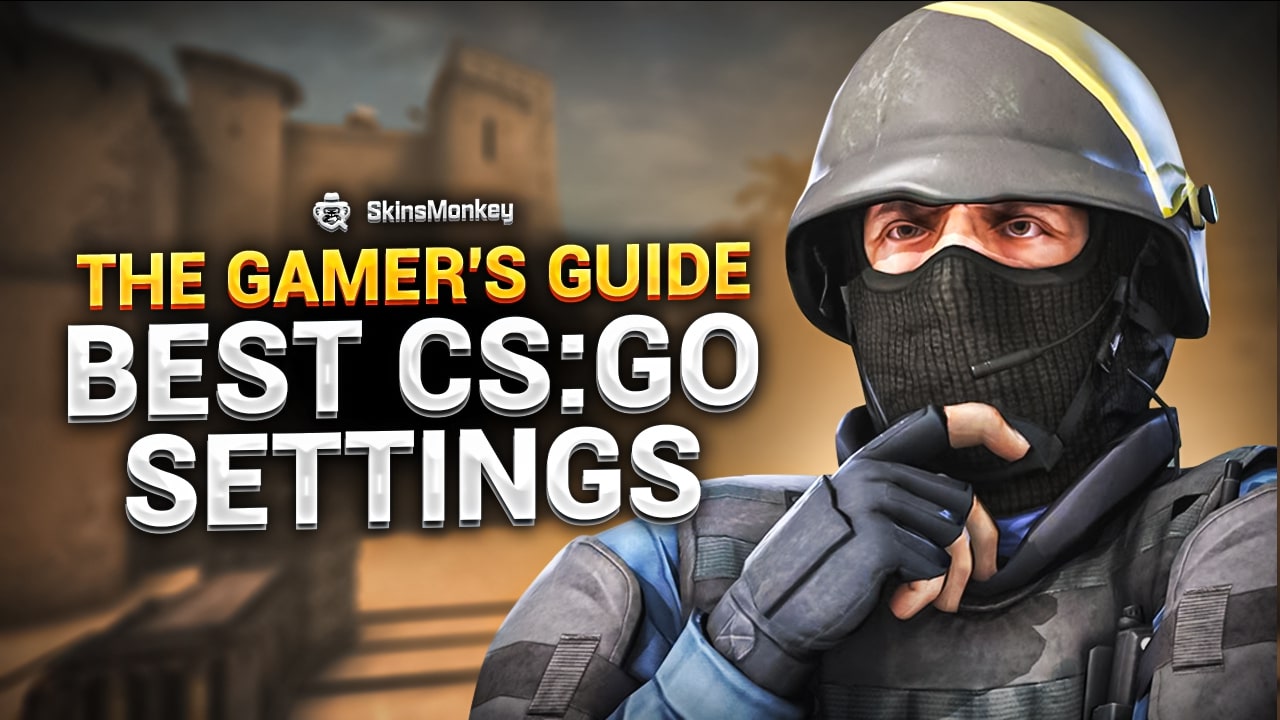Having lag or stutters when playing CS2 can often mean the difference between winning and losing a match. Proper game optimization, as done by professional players, (e.g.higher CS2 fps) can guarantee you better performance, as well as more fun.
Because of this, it's crucially important to set up your best CS2 settings for your PC. Although CS2 system requirements can be quite high, with an appropriate choice of settings you'll be able to run the game smoothly and without any issues.
In this article, you will find the best CS2 settings guide for a better gaming experience. Also, if you ever wish to enhance your inventory as well, make sure you visit SkinsMonkey, where you can trade CS2 skins for the best prices!
Steam Launch Best CSGO Settings
When it comes to CS2 best settings, the first thing you have to learn is the Steam Launch Options and CS2 AutoExec files. The vast majority of professional players utilize specific launch options to enhance their performance. Steam provides players with many different ways to tweak and customize their video game experience before even launching the game. You can disable or enable any CS2 console commands that you can’t configure in any other way.
Below are step-by-step instructions on how to use CS2 Launch Options to configure your game according to your personal preferences:
- to start with, you need to open your Steam application
- then go to the Library tab.
- Locate CS2 and right-click on it.
- Click Properties and then head to the General tab.
- Finally, click on “Set Launch Options”.
This will open a dialogue box in which you will be able to type any CS2 console commands you want to be executed upon starting the game.
Best Pro GPU Settings in CS2
Lowering your FPS drops and improving CS2 performance can also be done by tweaking your GPU settings. In order to achieve the best settings for CS2, you will need to:
- disable anisotropic filtering,
- antialiasing-gamma correction,
- triple buffering,
- and vertical sync.
In order to do so, launch the Nvidia control panel settings menu by right-clicking on your desktop screen. Then head over to 3D Settings on the newly opened window. FInally, simply find the features mentioned above and turn them off.
In-game Graphics Settings
Video
Now that we have covered the GPU settings and the Steam launch options, the next step is to go over the best CS2 settings that we can access from the game menu.
- Aspect Ratio
When tweaking the video settings in-game settings menu, the first option you will see is the Aspect ratio. Most modern monitors today have a 16:9 aspect ratio. It will usually be automatically detected by the game. So this is not something that you should worry about too much. Nevertheless, you should always use the native aspect ratio of your monitor.
- Resolution
When it comes to the resolution settings, you should always use the resolution of your screen. However, if your performance is severely suffering, you can lower it down. Just keep in mind to go below 720p.
- Display mode
When it comes to the display mode, simply use full screen. It ensures the best CS2 performance. Thanks to it you will not be distracted by other things that are going on in the background that you would notice in windowed mode.
- Laptop Power Savings
This setting is only useful for those who play on the laptop. Laptop power savings ensure that the battery life of your laptop lasts longer. However, it also severely limits the FPS and graphics of your game. To achieve the best settings possible, you should always disable this option.
Advanced Video – Global Shadow Quality
Now that we finish with the basic video settings, let's take a look at the advanced video options. And see how we can optimize them for the best CS2 performance.
- Global Shadow Quality
The shadow quality setting is probably the one that has the biggest impact on your FPS. Set to low in order to optimize performance. While having this set higher does offer some advantages, you should only do so if you have a high-end graphics card.
- Model Texture Detail
The model texture detail setting has little to no impact on the fps, and only affects VRAM. If you are using a GPU that has 4GB of VRAM or more, then you should probably set this to high since your game will look much better that way.
- Texture Streaming
This is a relatively new option that causes textures to load only when needed. Texture streaming is very demanding when it comes to RAM and VRAM and can greatly affect your fps. If you are using a lower-end system, you should disable this option.
- Effect Detail
This option allows the player to see better through Molotov smoke when turned on to high. It is essential for CS2 snipers looking to improve their game. We recommend to set up it to high.
- Shader Detail
The Shader detail setting works similarly to effect detail settings and allows you to see better through Molotov and incendiary smoke so set this to very high.
- Boost Player Contrast
This option helps you spot enemies more easily and should be enabled at all times.
- Multicore Rendering
Multicore rendering should be enabled if your CPU has 4 or more cores. As it will drastically boost your fps.
- Multisampling Anti Aliasing Mode
Multisampling anti-aliasing mode has a huge impact on your fps. It is better to disable it.
- Texture filtering mode
Set this option to Bilinear as it helps you spot enemies easier.
- Wait For Vertical Sync
This option should be disabled unless you are using an RTH and a Gsync monitor.
- Motion Blur
Motion blur should always be disabled.
- User Shaders
Enable it only if you play on lower-end computer.
Windows Performance – Best CS2 Settings
The Windows operating systems also include a number of features and options, which might affect your CS2 gameplay. Here's what you can do to fix any potential issues they might cause:
Set Your Power Plan On High Performance
Setting your machine to use the high-performance power plan will ensure that it is always utilizing all of the resources available to it which results in better overall performance in all applications, including a higher fps in CS2.
To do so, you will need to open the Control Panel and head to Power Options. Click on the Show Additional Plans option and choose the High-Performance Power Plan.
Turn Off Game Mode
Windows 10 comes with its own gaming mode and enabling this feature lowers fps drops in CS2 and increases its performance, so this is something that you want to do if you wish to maximize your framerates.
In order to do this, type one “game mode settings” into the windows search bar and simply check the box next to the option. While you are here, you should also disable the Xbox Game Bar feature.
Add CS2 To High-Performance
The last thing you can do within the windows performance settings is add CS2 to High-Performance. This can be done by typing “Graphics settings” in the windows search bar. Start by turning on “hardware-accelerated GPU settings” and then restart your PC. Upon doing so, return to the previous page and click “browse” under the desktop app drop-down. From here paste the link to the CS2 folder and add it to high-performance.
Mouse Settings – Mouse Sensitivity
The majority of professional CS2 players have their DPI setting set between 400 and 800. We recommend that you start with a lower DPI setting and work upward until you find a setting that works best for you. When it comes to Polling rate, most pros stick with 1000Hz. But this is not set in stone.
Mouse sensitivity plays a huge role when it comes to accuracy and most players tend to have it set between 2 and 4, however, this entirely depends on your personal preference. Zoom sensitivity should usually be set to 1. Also, this can help you fix CS2 mouse acceleration issues.
Customization and Optimization
Customizing and optimizing your CS2 settings can greatly improve your gameplay experience. Here are some tips to help you get started:
- Boost Player Contrast: Enabling this setting can significantly enhance your visibility in-game, especially in low-light areas. This can be a game-changer when trying to spot enemies hiding in the shadows. To enable this, navigate to Settings > Video > Advanced > Boost Player Contrast. This adjustment ensures you never miss an opponent lurking in the dark.
- Global Shadow Quality: Adjusting the global shadow quality can have a substantial impact on your frame rate. Setting it to Low or Medium can free up valuable resources, leading to smoother gameplay. While higher settings might offer more detailed shadows, the performance trade-off is often not worth it unless you have a high-end system.
- Mouse Settings: Experimenting with different mouse settings, such as sensitivity and DPI, can help you find the perfect balance for your playstyle. Consider using a gaming mouse with adjustable DPI and an ergonomic design, like the Logitech G Pro X Superlight. This can provide the precision and comfort needed for long gaming sessions.
- Video Settings: Tweaking your video settings can also improve your frame rate and overall performance. Try setting your resolution to 1280×960 or 1920×1080, and adjust your aspect ratio to 4:3 or 16:9. These settings can help you achieve a clearer and more responsive display, giving you a competitive edge.
Pro Player Settings and Configs
Professional CS2 players often have customized settings and configs that help them gain a competitive advantage. Here are some examples:
- Logitech G Pro X Superlight: Many pro players prefer this mouse for its lightweight design and adjustable DPI. Its ergonomic build and high precision make it a favorite among top-tier players, allowing for quick and accurate movements.
- Pro Settings: Pro players often use custom settings tailored to their playstyle. For instance, many opt for high sensitivity and low DPI to improve their aim and movement. These settings can make a significant difference in fast-paced scenarios, where every millisecond counts.
- Texture Filtering Mode: Some pro players use the Bilinear texture filtering mode to enhance their frame rate and reduce lag. This setting can help maintain a smooth and consistent performance, which is crucial during intense matches.
- Different Settings: Each pro player has their own unique settings and configs, so it’s essential to experiment and find what works best for you. Whether it’s adjusting your mouse sensitivity, video settings, or key bindings, finding the right combination can give you a competitive advantage in Counter-Strike.
By following these tips and experimenting with different settings, you can optimize your CS2 experience and potentially improve your performance in the game.
Summary
As you can see, Counter Strike 2 includes many different features and settings, allowing you to customize your game to your own individual liking. Try playing around with the settings in this article, and play like a pro!
A true gaming enthusiast, especially Counter-Strike: Global Offensive (CS2) and Rust. At SkinsMonkey, he is involved in creating game guides based on his own experience.