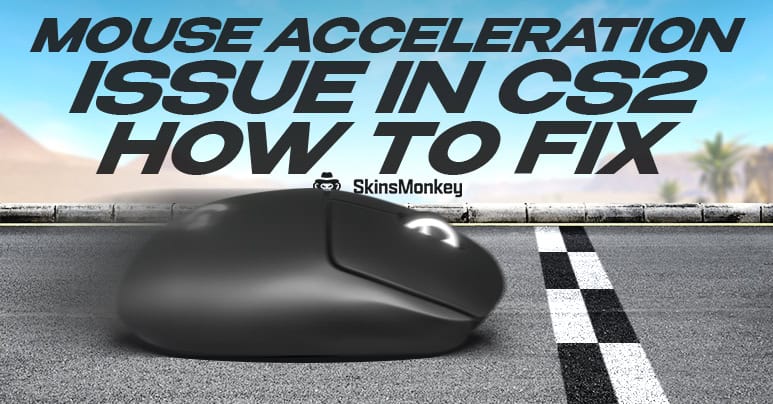Counter Strike 2 features a large selection of different features, graphical or gameplay, which greatly improve the overall gaming experience. One of the things that CS 2 is so popular for and why it remains one of the top competitive games is that it gives players a large degree of freedom regarding the various different optional features they want to use and how they want their HUD to look.
One of those features, which has reportedly been giving CS2 players an issue, is the mouse acceleration feature introduced in the CS 2 update. What is mouse acceleration and how to fix the mouse acceleration issue that's so common among the gamers?
Also, if you ever want to trade CS2 skins for the best prices possible, make sure to check out Skinsmonkey!
What Is Mouse Acceleration?
Mouse acceleration is an optional feature available in CS2, which matches the mouse sensitivity in-game to the spend of your mouse movement in real life. In short, this lets you use different sensitivity options in your CS2 mouse, depending on your individual needs. While it's up to your personal preference, many professional players choose to play with this option enabled, as it makes it easy to adjust your aim to taking precise shots with CS2 sniper rifles, as well as quick spraying up-close with the M4A4. With the mouse acceleration option enabled, your in-game cursor moves at the same speed as your real mouse, giving your game extra dynamism.
What Is The Mouse Acceleration Issue?
The best part about mouse acceleration is that it can add some more immersion to your gameplay, without affecting the balance of the game. Your individual skills still matter when shooting, even with the mouse acceleration enabled, but it can make it much easier to switch between different weapons.
Although the feature is technically meant to match the cursor movement with the real-life mouse movement of each individual player similarly to CS2 raw input) many gamers have reported some issues that forced them to disable mouse acceleration since it made the game unplayable. CS2 mouse acceleration, instead of improving their accuracy, would cause the crosshair to jump all over the screen at the slightest touch. The players affected weren't able to play the game, and in some cases had to completely forfeit a ranked match.
Want to make some quick cash? Check out our guide on how to sell CS2 skins!
How To Fix The Mouse Acceleration Issue?
If you're experiencing mouse acceleration issues while playing, there are a couple of different steps you can take to fix your issue and get a smoother gameplay experience. Here's what you can try:
1. Check If Your PC Meets The Minimum Requirements
The mouse acceleration enabled requires slightly more processing power, and not every machine will be able to play Counter Strike 2 with this feature enabled. If you're experiencing mouse acceleration problems, chances are you're in that group as well. Make sure to check the CS2 system requirements and if your PC meets them. Chances are its powerful enough to run Counter Strike 2, but not without all its extended features.
2. Verify The CS2 Game Files
A game file verification is a simple process that can be done at any point and is generally the first thing you should try when you're experiencing issues with a Steam game. If you want to verify the CS2 game files, all you need to do is:
- Open your Steam library
- Scroll to Counter Strike 2
- Right-click, select properties and local files
- Choose ‘verify local game files'
Your game client will have to re-download a number of files, which will almost definitely take some time. However, if your issue was caused by a corrupted file, this is the easiest way to fix it.
3. Disconnect And Re-Connect Your Mouse
While this might sound like another simple solution on the surface, chances are your issue is caused by the hardware, and can be fixed by simply unplugging it, and plugging it back in again. However, if this fixes your problem momentarily and it returns in the future, it's a sign that you should consider replacing your mouse.
4. Run CS2 As An Administrator
In some cases, if you're experiencing difficulties with an app or software on Windows, running it as an administrator can fix your problems. To do this:
- Open your Steam library and find Counter Strike 2
- Right-click, select manage and then browse local files
- In the folder find the CS2.exe file, right-click on it, and select the properties
- Go to the compatibility tab and check run as administrator
If you've enabled this future you might receive a warning when starting up CS2 in the future, however, it's only there to inform you that you have given CS2 some extra admin privileges, and this still makes the game safe to run.
5. Update Your Mouse Driver
Some high DPI mice can sometimes cause problems with the mouse acceleration feature enabled, and cause jittery and shaky movement, regardless of how much you move your hand around the mouse. While you should generally keep your drivers as up-to-date as you can, mouse drivers are often overlooked in the equation, since they are often unnecessary. Visit your mouse's manufacturers website and check out if your mouse drivers are up-to-date.
6. Disable Enhanced Pointer Precision
In newer versions of Windows this feature is often enabled by default, and it can often cause some issues with the mouse acceleration. To disable it:
- Open the start menu and go to the control panel
- Click on hardware and sound and then search for mouse in the available options
- Open the mouse properties window and go to the pointer options
- Make sure to uncheck the enhance pointer precision box
Once you disable this feature, restart the game and check if you're still having problems there.
7. Adjust Mouse Sensitivity
Finally, you can try to adjust the mouse sensitivity settings to hopefully change your situation. Many players report that at higher sensitivity they're seeing better results, so trying this fix might be worth a try:
- Press windows key + i to open the settings, then go to devices
- Select mouse from the devices and set the cursor sensitivity to your liking
Nailing down the mouse sensitivity that works te best for you will certainly take some time, so make sure to experiment around.
In Conclusion
Here are some of the different fixes you can use to help when you encounter the dreaded CS2 mouse acceleration issue. If you liked this guide, make sure to check out the rest of our blog for more tips, tricks and guides like these! Also, check out our giveaways for free CS2 skins!
A true gaming enthusiast, especially Counter-Strike: Global Offensive (CS2) and Rust. At SkinsMonkey, he is involved in creating game guides based on his own experience.