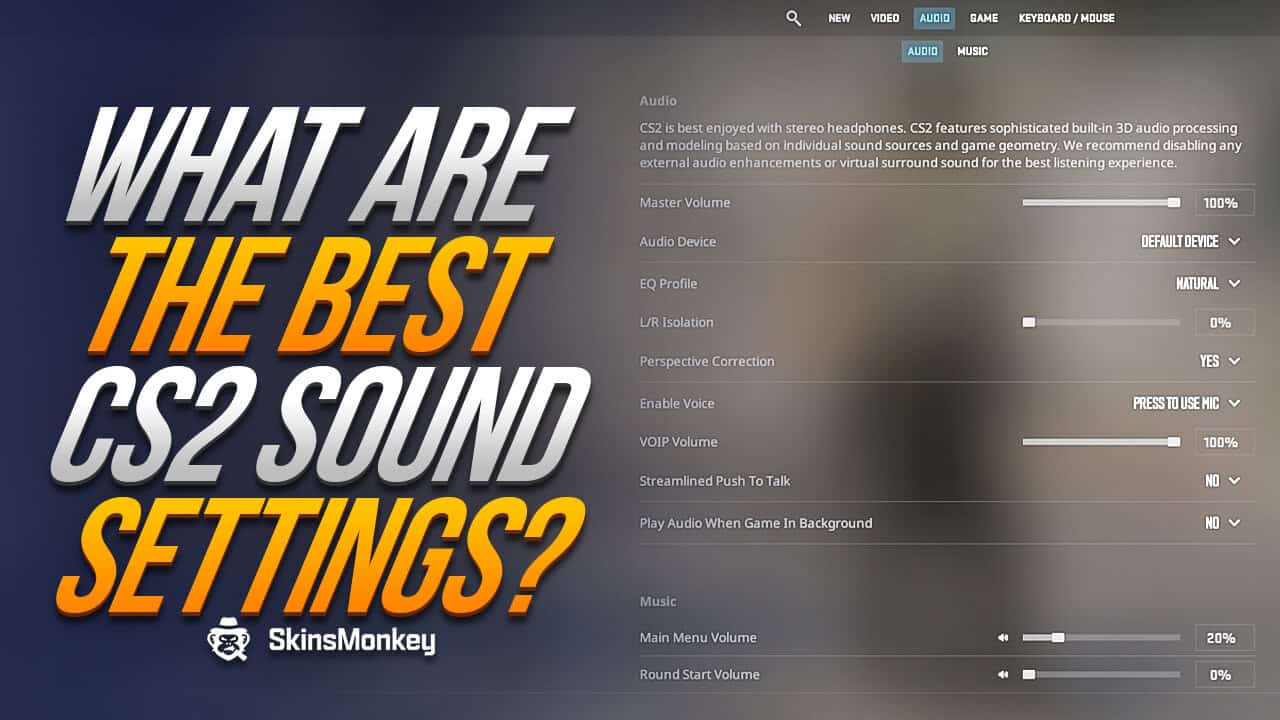Counter Strike 2 introduced many new awesome features to the game, with new graphics and sound settings available to the players. By using CS2 console commands, gamers can modify any game, graphics, and audio settings to fit their personal liking.
Sound settings play a very important role in CS2, especially at higher ranks. Knowing what to listen for in a match can help you navigate the game, and in turn improve your CS2 rank.
Are you wandering what are the best CS2 sound settings? Look no further! Here at SkinsMonkey we'll go over the best best audio settings CS2 has to offer.
Also, if you'd ever like to trade CS2 skins for the best prices available, make sure to check out the rest of our website!
Why Are CS2 Audio Settings Important?
Many players aren't aware, but audio settings in CS2 are of great importance, and have a direct effect on your gameplay. With the correct volume level you can listen to enemy footsteps, as well as listen to various different audio cues around the map, which might give away the enemy position.
Counter Strike 2 uses 3D surround audio, which you can use to your advantage. By listening where the enemy footsteps are coming from, you can correctly guess where the other players are and sneak up on them.
In addition, grenades and CS2 sniper rifles often make very loud sound when used, and you can tell where the enemy sniper is, just by listening to the shots. They are far more than a background noise, and with the CS2 best audio settings you should be able to detect where the enemy is just by listening to the audio cues.
Best CS2 Audio Settings
If you need the best sound for your CS2 competitive settings, it's crucial to focus on free features: low music volume, easy mic control and player volume for efficient communication, and high volume for in-game sound effects. The following audio settings are the best for competitive play:
Master Volume:
This is the general volume level of the game client. You'll want to set this between 50 and 100%, depending on how sensitive is your hearing.
EQ Profile
This particular setting is a bit complex, as it controls audio panning in the game world. Set it to crisp for the best possible audio settings.
L/R Isolation
Similar to the EQ profile, this setting controls the isolation of audio panning. 50% is the best setting.
Perspective Correction
This setting modifies the in-game sounds based on your field of view. Disable this setting for the best CS2 audio settings.
VOIP Volume
As its name suggests, this setting controls the mic voip volume. You don't want your mic enabled all the time, since it would be picking up random other audio in the room. Set the voip to 40% for the best voice communication. Also, make sure that you enable voice communication in the game and that your device works without any issues.
Play Audio When the Game in Background
This setting will continue to play CS2 sounds while the game is minimized in the background. Disabling this audio setting can help improve in-game performance.
Need to further improve your in-game audio? Check our top list of the best CS2 headsets!
Best CS2 Music Settings
One part of the best CS2 audio settings is the music volume. Here are the best music volume levels you can set for the most efficient gameplay:
Round Action Volume – 20 – 50%
Round End Volume – 40 – 60%
MVP Volume – 50%
Bomb/Hostage Volume – 100%
Ten Second Warning Volume – 100%
Death Camera Volume – 10%
Mute MVP Music When Players on Both Teams Are Alive – No
Best CS2 Console Commands For Audio Settings
Like other features of the game, audio settings can be modified in-depth with the use of CS2 console commands. Here are some of the best CS2 commands you can use for an improved audio experience:
- speaker_config “-1“
- snd_headphone_eq “0”
- snd_spatialize_lerp “0.5”
- snd_steamaudio_enable_perspective_correction “1”
- snd_mute_losefocus “1”
Remember, if you're using CS2 commands, you can make the process more efficient with CS2 autoexec files.
How to Fix The CS2 No Sound Bug
One common type of error encountered by all CS players is a bug, which disables all in-game sounds. It's not only annoying but can make the game significantly harder since you won't be able to pick up on all the different sound cues. Here are some things you can try to fix the CS2 no-sound bug:
Update Your Audio Drivers
If you can't hear anything in-game, chances are your audio drivers are out of date. Check out if there's an updated version of your sound device drivers available and see if this fixes your problem.
Check Sound Settings
With so many different customization options available in the game, it's easy to unknowingly mute the game client. If you're not getting any sound in CS2, head over to the game's audio settings and check if your CS2 client isn't muted.
Disable Third-Party Software
In some cases, third-party software running in the background can cause problems with the CS2 client, which can lead to audio issues. This applies in particular to any sound mixing software that you might have on your PC. Disable all third-party software that's running in the background and see if you get the sound back,
Check The Audio Device
If none of the steps above apply to your situation, it could mean that either one of your audio devices is not working properly, or is not properly set up. Check your PC and make sure that all the audio cables are hooked up correctly. If that didn't help, make sure that your default audio playback device is set correctly in your system settings.
In Conclusion
Here are some of the best CS2 audio settings you can use to improve your game. Try using them to really push your audio device to its limits, and enjoy the awesome and realistic sound of Counter Strike 2!
If you enjoyed this article, make sure to check out the rest of SkinsMonkey blog, where we regularly post more news, tips, and even free CS2 skins giveaways!
A true gaming enthusiast, especially Counter-Strike: Global Offensive (CS2) and Rust. At SkinsMonkey, he is involved in creating game guides based on his own experience.