Counter-Strike: Global Offensive is a game that allows players to customize various settings, including CS:GO crosshairs. And, therefore, anyone can tailor his or her experience to better suit the gaming style.
The same as regular players, pro CSGO players also use different options at their disposal to tweak their gameplay. As a result, many casual players try to copy their CSGO pro settings. So if you are someone who is looking to customize your gameplay experience and match your favorite celebrity player, then you should take a closer look at the most of the CSGO pro settings.
You will the find the complete TOP 5 list of CSGO pro settings popular in 2022.
Remember, if you want to trade CSGO skins, be sure to check out SkinsMonkey, where you will always get the best deals possible!
Denis “electroNic” Sharipov And His CS GO Pro Settings
Electronic is one of the most prominent names on the professional CS: GO scene. His real name is Denis Sharipov. At the moment he is a player for Natus Vincere. And his setup set includes: a Zowie XL2546K monitor, a Logitech G Pro X Superlight White along with a Logitech G Pro X Wireless headset and a Logitech G915 TKL white keyboard.

When it comes to hardware pro settings, Electronic uses an AMD Ryzen 9 5950 X process and an AMD RADEON RX 6900 XT graphics card. Let's take a closer look at Electronic CSGO pro settings.
Mouse Settings:
- DPI – 400,
Sensitivity – 2.2 - eDPI – 880
- Zoom Sensitivity – 1.05
- Hz – 1000
- Windows Sensitivity – 6
- Raw Input – 1
- Mouse Acceleration – 0
Crosshair Settings:
cl_crosshair_drawoutline 0; cl_crosshairalpha 255; cl_crosshaircolor 2; cl_crosshaircolor_b 200; cl_crosshaircolor_g 255; cl_crosshaircolor_r 255; cl_crosshairdot 0; cl_crosshairgap -4; cl_crosshairsize 1; cl_crosshairstyle 4; cl_crosshairthickness 2; cl_crosshair_sniper_width 1;
Bob Settings:
cl_bob_lower_amt 5; cl_bobamt_lat 0.33; cl_bobamt_vert 0.14; cl_bobcycle 0.98;
Viewmodel Settings:
viewmodel_fov 68; viewmodel_offset_x 2.5; viewmodel_offset_y 0; viewmodel_offset_z -1.5; viewmodel_presetpos 3; cl_viewmodel_shift_left_amt 1.5; cl_viewmodel_shift_right_amt 0.75; viewmodel_recoil 0; cl_righthand 1;
Launch Options:
-novid -console -refresh 240 +cl_updaterate 128 +cl_cmdrate -tickrate 128 +rate 786432 -language en
Video Settings:
- Resolution – 1280×960
- Aspect Ratio – 4:3
- Scaling Mode – Stretched
- Color Mode – Computer Monitor
- Brightness – 110%
- Display Mode – Fullscreen
Advanced Video Settings:
- Global Shadow Quality – Very Low
- Model / Texture Detail – Low
- Texture Streaming – Disabled
- Effect Detail – Low
- Shader Detail – Low
- Boost Player Contrast – Enabled
- Multicore Rendering – Enabled
- Multisampling Anti-Aliasing Mode – None
- FXAA Anti-Aliasing – Disabled
- Texture Filtering Mode – Bilinear
- Wait for Vertical Sync – Disabled
- Motion Blur – Disabled
- Triple-Monitor Mode – Disabled
- Use Uber Shaders – Enabled
If you got some skins you don't need, remember that you can always sell CSGO skins at SkinsMonkey for a profit and an instant payout!
S1mple – CS:GO Pro Settings
Oleksandr Kostyliev comes from Ukraine. S1mple is considered by many to be one of the best, if not the best CSGO player on the professional scene. He is currently playing for Natus Vincere and holds the role of the AWPer. His gear list includes a Zovie XL2546K monitor, a Logitech G Pro X Superlight Magenta mouse, and he uses the Logitech G Pro X headset.

Below you will find a detailed list of S1mple the best CSGO settings:
Mouse Settings:
- DPI – 400,
- Sensitivity – 3.09
- eDPI – 1236
- Zoom Sensitivity – 1
- Hz – 1000
- Windows Sensitivity – 6
- Raw Input – 1
- Mouse Acceleration – 0
Crosshair Settings:
cl_crosshair_drawoutline 0; cl_crosshairalpha 255; cl_crosshaircolor 4; cl_crosshaircolor_b 255; cl_crosshaircolor_g 0; cl_crosshaircolor_r 255; cl_crosshairdot 0; cl_crosshairgap -3; cl_crosshairsize 2; cl_crosshairstyle 4; cl_crosshairthickness 0; cl_crosshair_sniper_width 1;
Bob Settings:
cl_bob_lower_amt 21; cl_bobamt_lat 0.33; cl_bobamt_vert 0.14; cl_bobcycle 0.98;
Viewmodel Settings:
viewmodel_fov 68; viewmodel_offset_x 2.5; viewmodel_offset_y 0; viewmodel_offset_z -1.5; viewmodel_presetpos 3; cl_viewmodel_shift_left_amt 1.5; cl_viewmodel_shift_right_amt 0.75; viewmodel_recoil 0; cl_righthand 1;
Launch Options:
-freq 240 -novid -console -tickrate 128 +fps_max 0
Video Settings:
- Resolution – 1280×960
- Aspect Ratio – 4:3
- Scaling Mode – Stretched
- Color Mode – Computer Monitor
- Brightness – 130%
- Display Mode – Fullscreen
Advanced Video Settings:
- Global Shadow Quality – Very Low
- Model / Texture Detail – Low
- Texture Streaming – Disabled
- Effect Detail – Low
- Shader Detail – Low
- Boost Player Contrast – Disabled
- Multicore Rendering – Enabled
- Multisampling Anti-Aliasing Mode – 8x MSAA
- FXAA Anti-Aliasing – Disabled
- Texture Filtering Mode – Bilinear
- Wait for Vertical Sync – Disabled
- Motion Blur – Disabled
- Triple-Monitor Mode – Disabled
- Use Uber Shaders – Enabled
Do you want to expand your CSGO inventory? Be sure to check out the giveaways at SkinsMonkey, where you can get free CSGO skins!
Niko – CS GO Pro Settings
Nikola Kovač, better known as Niko within the CSGO community. He comes from Bosnia & Herzegovina. He is considered as one of the best CSGO professional players on the scene. Niko currently plays for G2 Esports as a rifler. Nikola uses the same monitor as our previous entry, as well as a ZOWIE S2 mouse, Logitech G513 keyboard, and a Logitech G Pro Headset.

Mouse Settings:
- DPI – 400,
- Sensitivity – 1.51
- eDPI – 604
- Zoom Sensitivity – 0.9
- Hz – 1000
- Windows Sensitivity – 6
- Raw Input – 1
- Mouse Acceleration – 0
Crosshair Settings:
cl_crosshair_drawoutline 0; cl_crosshairalpha 255; cl_crosshaircolor 4; cl_crosshaircolor_b 144; cl_crosshaircolor_g 238; cl_crosshaircolor_r 0; cl_crosshairdot 0; cl_crosshairgap -3; cl_crosshairsize 1; cl_crosshairstyle 4; cl_crosshairthickness 1; cl_crosshair_sniper_width 1;
Bob Settings:
cl_bob_lower_amt 5; cl_bobamt_lat 0.33; cl_bobamt_vert 0.14; cl_bobcycle 0.98;
Viewmodel Settings:
viewmodel_fov 65; viewmodel_offset_x 2; viewmodel_offset_y 1.5; viewmodel_offset_z -1; viewmodel_presetpos 0; cl_viewmodel_shift_left_amt 1.5; cl_viewmodel_shift_right_amt 0.75; viewmodel_recoil 0; cl_righthand 1;
Launch Options:
-noforcemaccel -noforcemspd -noforcemparms -freq 240 -console -novid -tickrate 128
Video Settings:
- Resolution – 1280×960
- Aspect Ratio – 4:3
- Scaling Mode – Stretched
- Color Mode – Computer Monitor
- Brightness – 90%
- Display Mode – Fullscreen
Advanced Video Settings:
- Global Shadow Quality – Medium
- Model / Texture Detail – Low
- Texture Streaming – Disabled
- Effect Detail – Low
- Shader Detail – Low
- Boost Player Contrast – Enabled
- Multicore Rendering – Enabled
- Multisampling Anti-Aliasing Mode – 8x MSAA
- FXAA Anti-Aliasing – Disabled
- Texture Filtering Mode – Anisotropic 8x
- Wait for Vertical Sync – Disabled
- Motion Blur – Disabled
- Triple-Monitor Mode – Disabled
- Use Uber Shaders – Enabled
How does Kennys set his PC?
Kenny Schrub is a French professional CSGO player. His nickname among the Community is Kennys. He is currently playing for G2 Esports as an AWPer. Aside from using the same monitor as our previous entries, he also uses a Logitech MX518 mouse, a Logitech G513 keyboard, and a Logitech G Pro Wireless Headset.
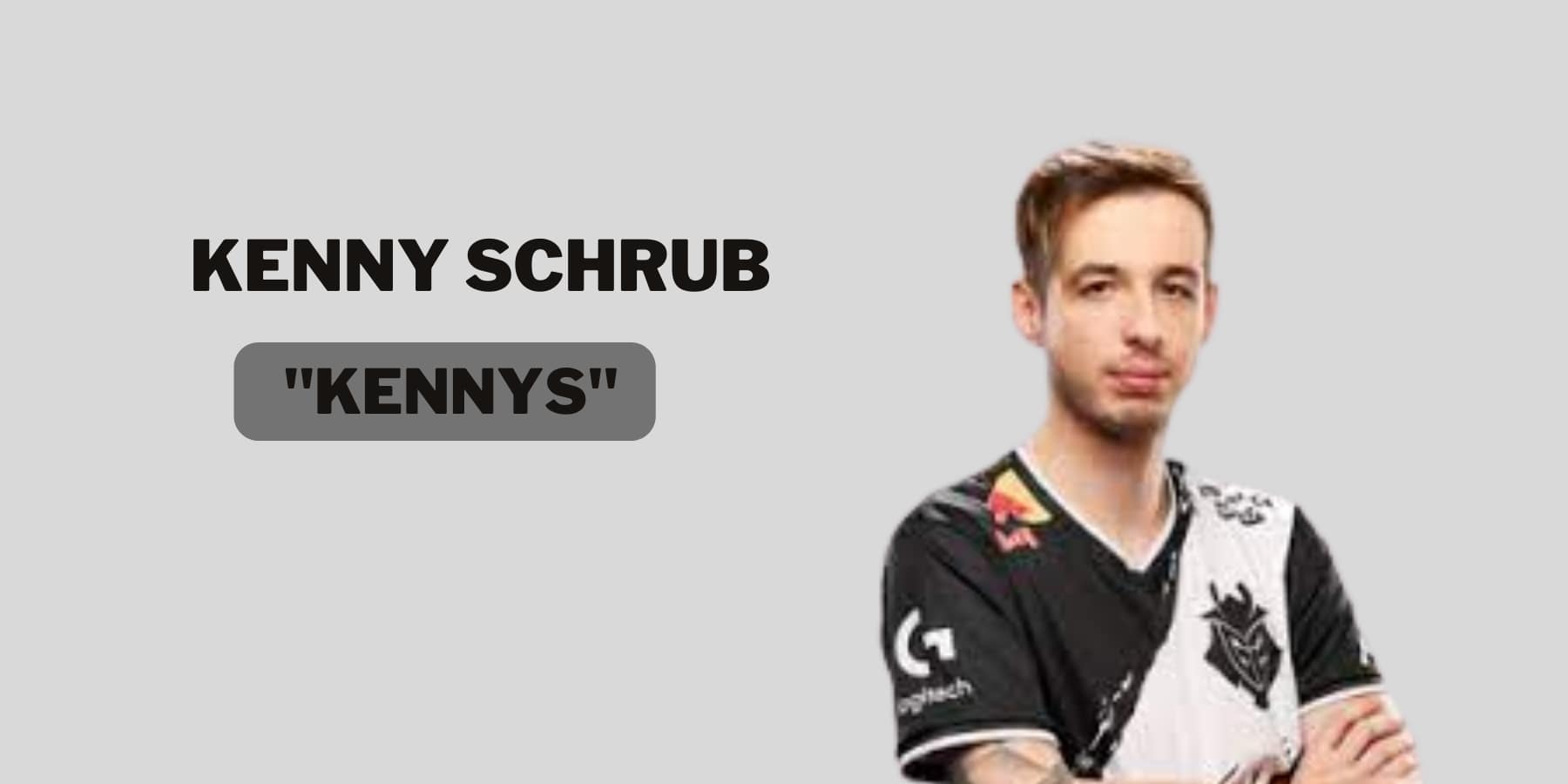
Mouse Settings:
- DPI – 400,
- Sensitivity – 2.2
- eDPI – 880
- Zoom Sensitivity – 1
- Hz – 1000
- Windows Sensitivity – 6
- Raw Input – 1
- Mouse Acceleration – 0
Crosshair Settings:
cl_crosshair_drawoutline 1; cl_crosshairalpha 200; cl_crosshaircolor 1; cl_crosshaircolor_b 50; cl_crosshaircolor_g 250; cl_crosshaircolor_r 50; cl_crosshairdot 1; cl_crosshairgap -2; cl_crosshairsize 1; cl_crosshairstyle 4; cl_crosshairthickness 0.5; cl_crosshair_sniper_width 1;
Bob Settings:
cl_bob_lower_amt 5; cl_bobamt_lat 0.33; cl_bobamt_vert 0.14; cl_bobcycle 0.98;
Viewmodel Settings:
viewmodel_fov 68; viewmodel_offset_x 2; viewmodel_offset_y 2; viewmodel_offset_z -2; viewmodel_presetpos 0; cl_viewmodel_shift_left_amt 0.5; cl_viewmodel_shift_right_amt 0.25; viewmodel_recoil 1; cl_righthand 0;
Launch Options:
-console -novid -refresh 240
Video Settings:
- Resolution – 1024×768
- Aspect Ratio – 4:3
- Scaling Mode – Black Bars
- Color Mode – Computer Monitor
- Brightness – 80%
- Display Mode – Fullscreen
Advanced Video Settings:
- Global Shadow Quality – High
- Model / Texture Detail – Medium
- Texture Streaming – Disabled
- Effect Detail – Low
- Shader Detail – Low
- Boost Player Contrast – Enabled
- Multicore Rendering – Enabled
- Multisampling Anti-Aliasing Mode – None
- FXAA Anti-Aliasing – Disabled
- Texture Filtering Mode – Trilinear
- Wait for Vertical Sync – Disabled
- Motion Blur – Disabled
- Triple-Monitor Mode – Disabled
- Use Uber Shaders – Enabled
Valerii “B1t” Vakhovskyi – CS:GO Pro Setting & Configs
B1t is a player name very commonly known on the professional CSGO scene. Real name Valerii Vakhovskyi. He was born in 2003 in Ukraine. B1t is currently a member of Natus Vincere. And he is holding the position of a rifler. B1t uses a standard Zowie XL2546 monitor and a Logitech G Pro X Superlight White mouse paired up with a Logitech G Pro X keyboard. In addition, his headset is a Logitech G Pro X Headset. And the mousepad he uses is ZOWIE G-SR.

Mouse Settings:
- DPI – 400,
- Sensitivity – 1.42
- eDPI – 568
- Zoom Sensitivity – 1
- Hz – 1000
- Windows Sensitivity – 6
- Raw Input – 1
- Mouse Acceleration – 0
Crosshair Settings:
cl_crosshair_drawoutline 0; cl_crosshairalpha 255; cl_crosshaircolor 4; cl_crosshaircolor_b 144; cl_crosshaircolor_g 238; cl_crosshaircolor_r 0; cl_crosshairdot 0; cl_crosshairgap -3; cl_crosshairsize 2; cl_crosshairstyle 4; cl_crosshairthickness 0; cl_crosshair_sniper_width 1;
Bob Settings:
cl_bob_lower_amt 5; cl_bobamt_lat 0.33; cl_bobamt_vert 0.14; cl_bobcycle 0.98;
Viewmodel Settings:
viewmodel_fov 68; viewmodel_offset_x 2.5; viewmodel_offset_y 0; viewmodel_offset_z -1.5; viewmodel_presetpos 3; cl_viewmodel_shift_left_amt 1.5; cl_viewmodel_shift_right_amt 0.75; viewmodel_recoil 0; cl_righthand 1;
Launch Options:
+fps_max 400 -freq 240 -console -tickrate 128 -novid -rate 786432 +cl_interp_ratio 1
Video Settings:
- Resolution – 1280×960
- Aspect Ratio – 4:3
- Scaling Mode – Stretched
- Color Mode – Computer Monitor
- Brightness – 118%
- Display Mode – Fullscreen
Advanced Video Settings:
- Global Shadow Quality – Low
- Model / Texture Detail – Low
- Texture Streaming – Disabled
- Effect Detail – Low
- Shader Detail – Medium
- Boost Player Contrast – Disabled
- Multicore Rendering – Enabled
- Multisampling Anti-Aliasing Mode – 8x MSAA
- FXAA Anti-Aliasing – Disabled
- Texture Filtering Mode – Bilinear
- Wait for Vertical Sync – Disabled
- Motion Blur – Disabled
- Triple-Monitor Mode – Disabled
- Use Uber Shaders – Disabled
Summary
This article will focus on some of the best professional CSGO players and the gear and hardware that they usually use. Furthermore, the article will provide detailed information about the in-game customization that these professionals tend to utilize during their CSGO matches.
A true gaming enthusiast, especially Counter-Strike: Global Offensive (CS2) and Rust. At SkinsMonkey, he is involved in creating game guides based on his own experience.




