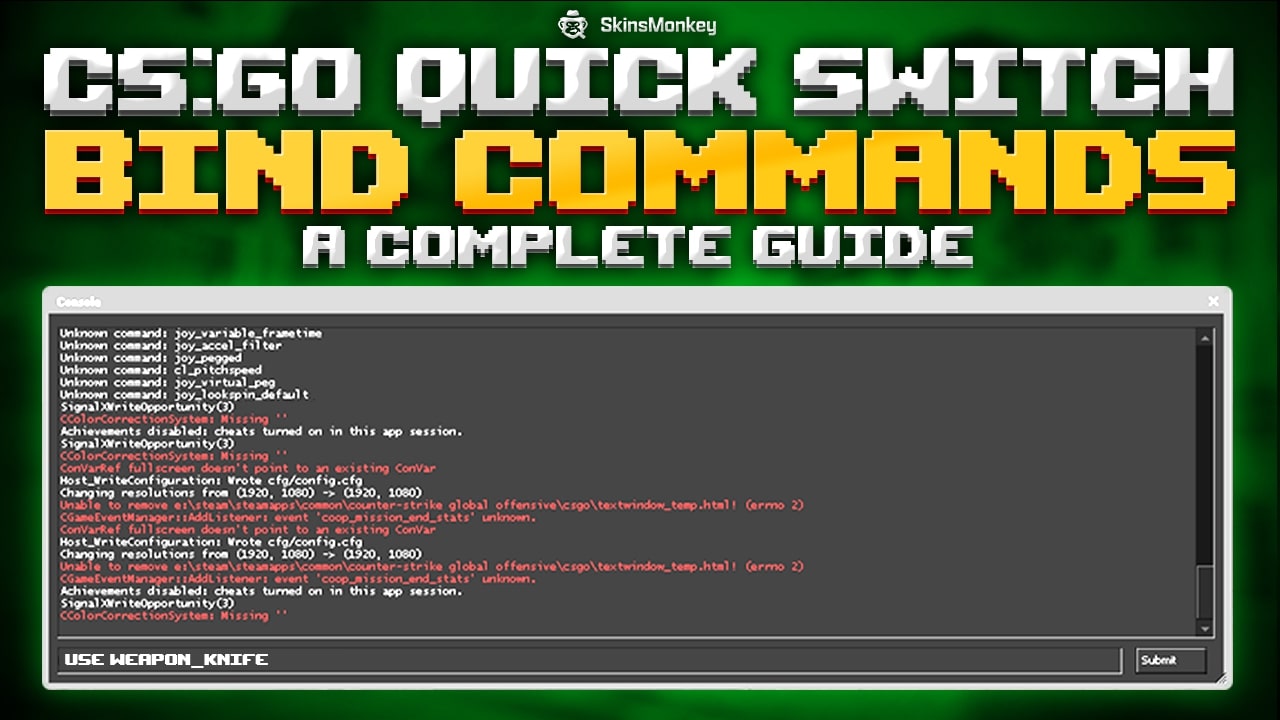A CSGO quick switch bind command is when you instantly switch from your primary or secondary weapon to your knife. You can apply it by binding one key on your keyboard at the developer console.
This command has been available from Counter Strike 1.6 to now. As a result, every player has adapted the CSGO quick switch bind in the last version of the popular shooter from Valve. Stick around! So, we will show you how to bind a quick switch key for CS:GO.

Do you want to sell CSGO (CS2) skins for real money? Be sure to check out SkinsMonkey, where you can always sell your skins for best prices available!
What Are Quick Switch Binds For?
The CSGO quick switch bind command is to help players that use the best AWP skins or the Scout in the game. The main reason is that when you quick switch after one fired shot, you will cancel the sniper from opening the scope on its own.
CS:GO pros that use quick switch bind commands, will most likely be AWPers like S1mple, or ZyWoO. While it might not seem necessary, those milliseconds that it takes to fast switch, and don't let the sniper scope on its own, can be crucial in fast-paced games.
A complete guide dedicated to the CSGO pro settings is available completely free on our blog.
While in rare cases, there will be players that use the quick switch bind command for deagles as well. Just search for Happy CSGO highlights. So you will see the fast switch in motion.

Do you want to get free CSGO (CS2) skins? Check out SkinsMonkey, where you can complete simple tasks and get free skins, without any catch!
Does Quick Switching Work in CS:GO?
Even if quick switch bind CSGO works, it doesn't make you any faster with any other weapon than a sniper. There are other binds quick switch CSGO commands that do improve your gameplay. On the other hand, if you are playing casually, you don't need them.
When you activate the CSGO bind knife and quick switch command, it may look pleasing to the eye, especially for players with knife skins. Other than that, if you aren't an AWPer, or don't like using a sniper in-game, quick switching won't make your reloads faster. Thus, it certainly won't reduce recoil when you shoot.
How To Bind A Quick Switch Key For CSGO?
The first thing that you will need to do is head over to the CSGO settings and activate the developer console.
Once you have opened the console, you will need to enter this command binds:
- q “use weapon_knife;slot1”.
While this may seem like one command, it activates two console commands.
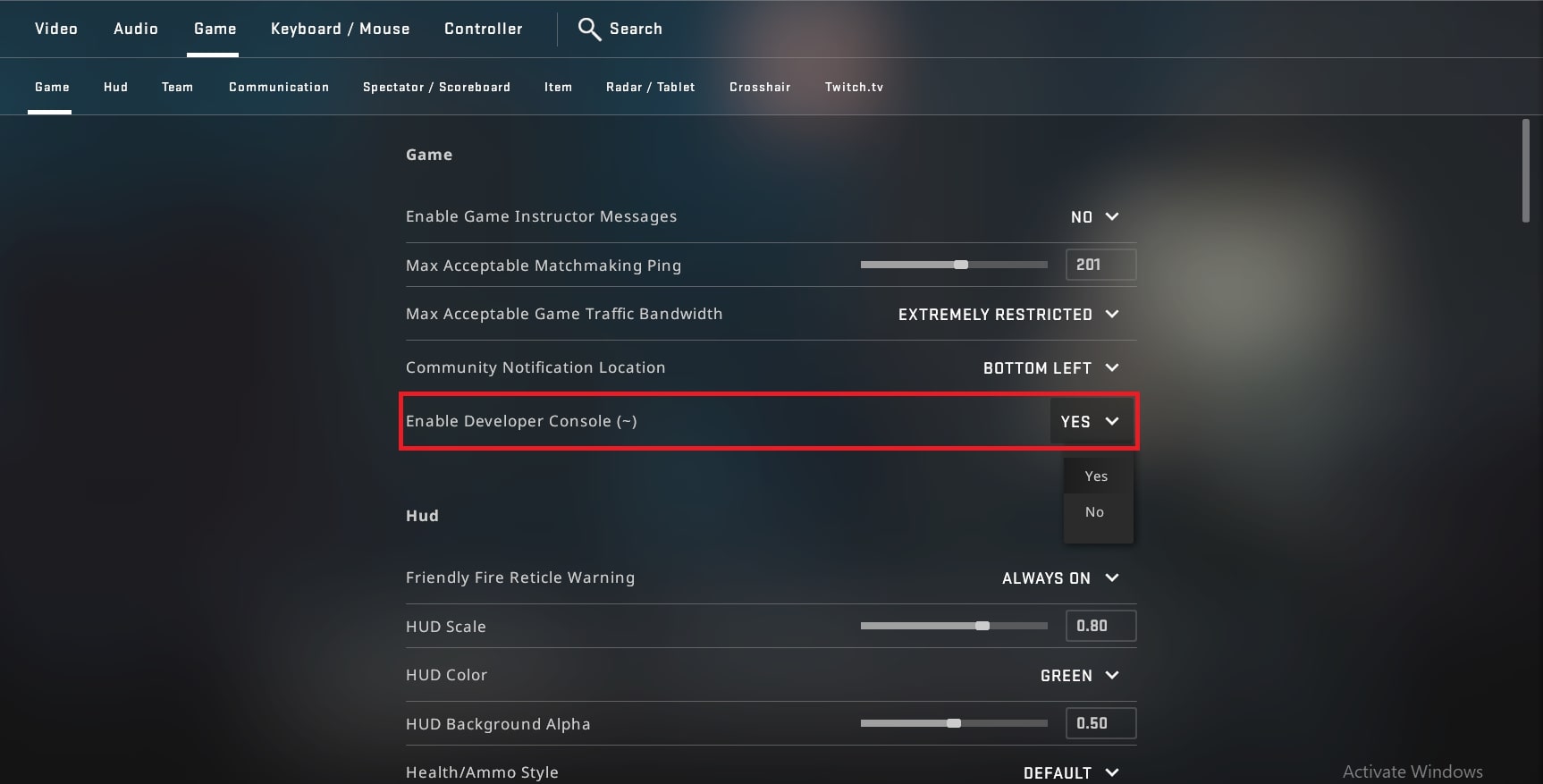
The first command tells the game to bind the Q key. The second part of the command is to use weapon_knife;slot1.
The first thing the game picks up is when you press the Q key. The character will take out his knife. And the second thing that the game does is to equip the player with the slot1 weapon, or the primary weapon.
The Most Useful Fast Bind Variations
Apart from the last weapon auto switch, you can bind keys to do a specific feature in-game. Some basics like jumping, throwing a grenade, and switching hands can also be bound to a particular key.
JumpThrow Bind CSGO Commands
In any game possible, including Valve corporation games, you will make your character jump using the space key. It is the default setting for any game. In contrast, if you have watched some pros play, you will see that they use the scroll wheel on their mouse to jump.
It is another simple bind that many players like to use, and all you have to do is head over to the developer console and either enter bind mwheelup +jump or bind mwheeldown +jump. Whether the mouse wheel is up or down, is a preference. In other words, what feels more comfortable to you?

If you are into bunny hops CS GO, using the mouse wheel is way easier than having to press the space bar for the bunny hop to function.
Grenade Binds Commands
If you are trying to improve your skill in Counter-Strike, having a grenade's bind key will come in handy. Use this command when you want to save time, not toggle around all four grenades you are carrying, and quickly switch to either a flash, smoke, or Molotov.
The most common keys to bind grenades are Z, X, C, and V. These are the closest keys to WASD and are easily accessed.

Here are the commands that you will need to enter:
- bind z “use weapon_flashbang”
- bind x “use weapon_smokegrenade”
- bind c “use weapon_hegrenade”
- bind v “use weapon_molotov;use weapon_incgrenade”.
Once you apply one of these keys, the character will pull out the specific grenade. If you are in a clutch, this is the most accurate you can be with getting the right grenades out.
Switch Hands Bind
Another quick switch CSGO bind holds you can enable is the switch hands CSGO bind. Most professionals will be using this bind when they clear certain corners on a map.
While switching from your right to left hand won't make you see more from a particular corner, it will open a window to hit the shot quicker. The command you will need to enter is bind l “toggle cl_righthand 0 1“.

Now, you can enter whichever key you like rather than L. However, if you enter the command with an 0 on your screen, the weapon will be held with the left hand, if you enter 1, the character will hold the gun with his right hand.
Best Way to Set Up CSGO Quickswitch Bind
While in the settings menu, you can switch between which keys you are using. However, using the developer console in CS is the fastest way. You can copy all of the commands we showcased above. And enter them into your CS console. Make sure you do not make any mistakes while typing the console command. Otherwise, you can't activate it. Because entering a different number can make a different action active.
Are you not satisfied with your vanilla skins? We have a perfect solution for you – go to SkinsMonkey, where you can trade CSGO (CS2) skins or best prices, anytime, anywhere!
Final Verdict
If you want to improve your skill in CS, activating some key binds can make a difference. Some of them may take longer to get used to. But with practice, they will become more natural to use.
A true gaming enthusiast, especially Counter-Strike: Global Offensive (CS2) and Rust. At SkinsMonkey, he is involved in creating game guides based on his own experience.