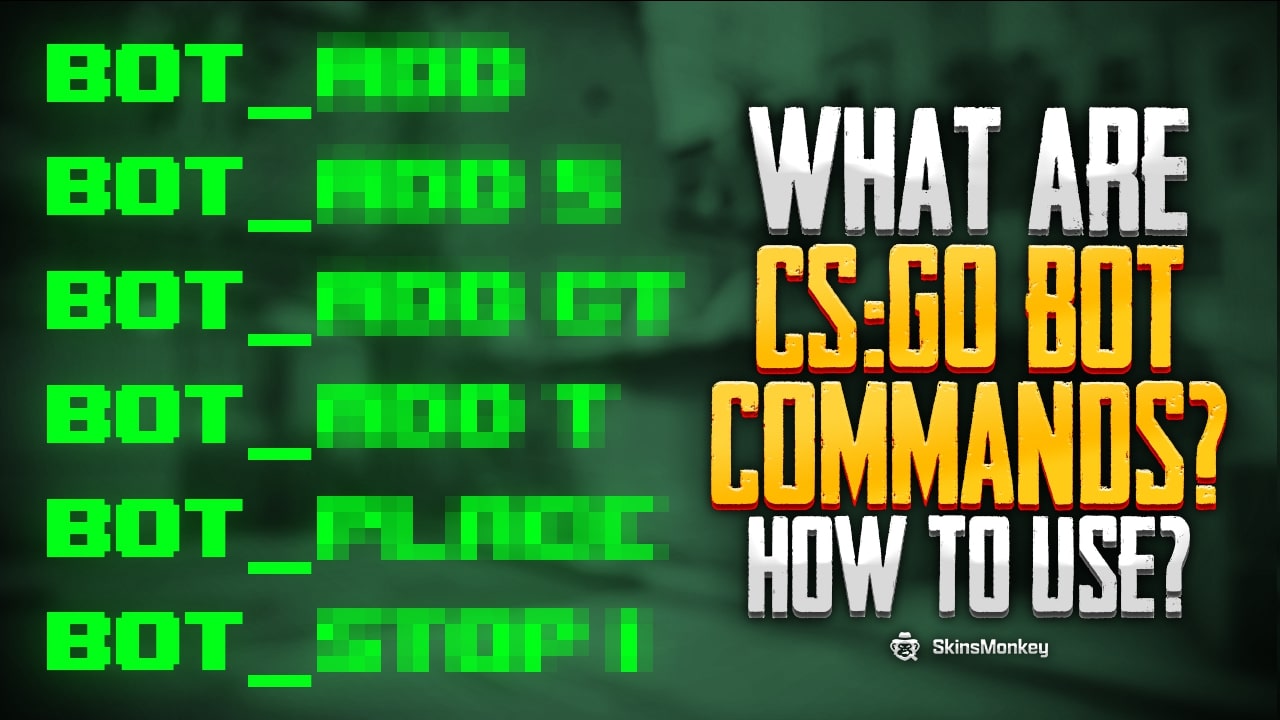There are various console commands you can use in CSGO. The most important of these are the bot commands used to practice. You can manage bots with various commands that you can use to improve your CSGO gaming experience.
In this way, you can do CSGO daily practices more easily. There are also hundreds of console commands, not just bot commands. You can change your graphics settings, mouse settings and other launch options. In today's article, we will only examine practice commands for bots.
Finally, we will teach you how to activate these console commands in our article. In other words, we will have prepared a fully comprehensive guide. If you are ready, let's enter our article quickly and take a look at the details.
How to Open CSGO Developer Console?
Before giving you CSGO console commands, we would like to tell you where you can add these commands. Therefore, we need to enable the developer console first. For this, we will tell you 3 methods in total. You can activate the commands you want by trying any of these 3 methods. Now let's see how to enable the developer console step by step.
Method 1: Enabling the Developer Console
- For this, the first thing you need to do is to start Counter Strike Global Offensive.
- After the game is opened, click on the “Settings Menu” in the lower right corner.
- Here you will see a section with various settings. Click on “Game” at the top.
- In the Game Settings section, you will see the “Enable Developer Console (~)” section at the bottom. You can sign out by marking the opposite button as “Yes”.
- As you can see, that's the whole process. You have now activated the developer console. All you have to do is press the “~” key under ESC.
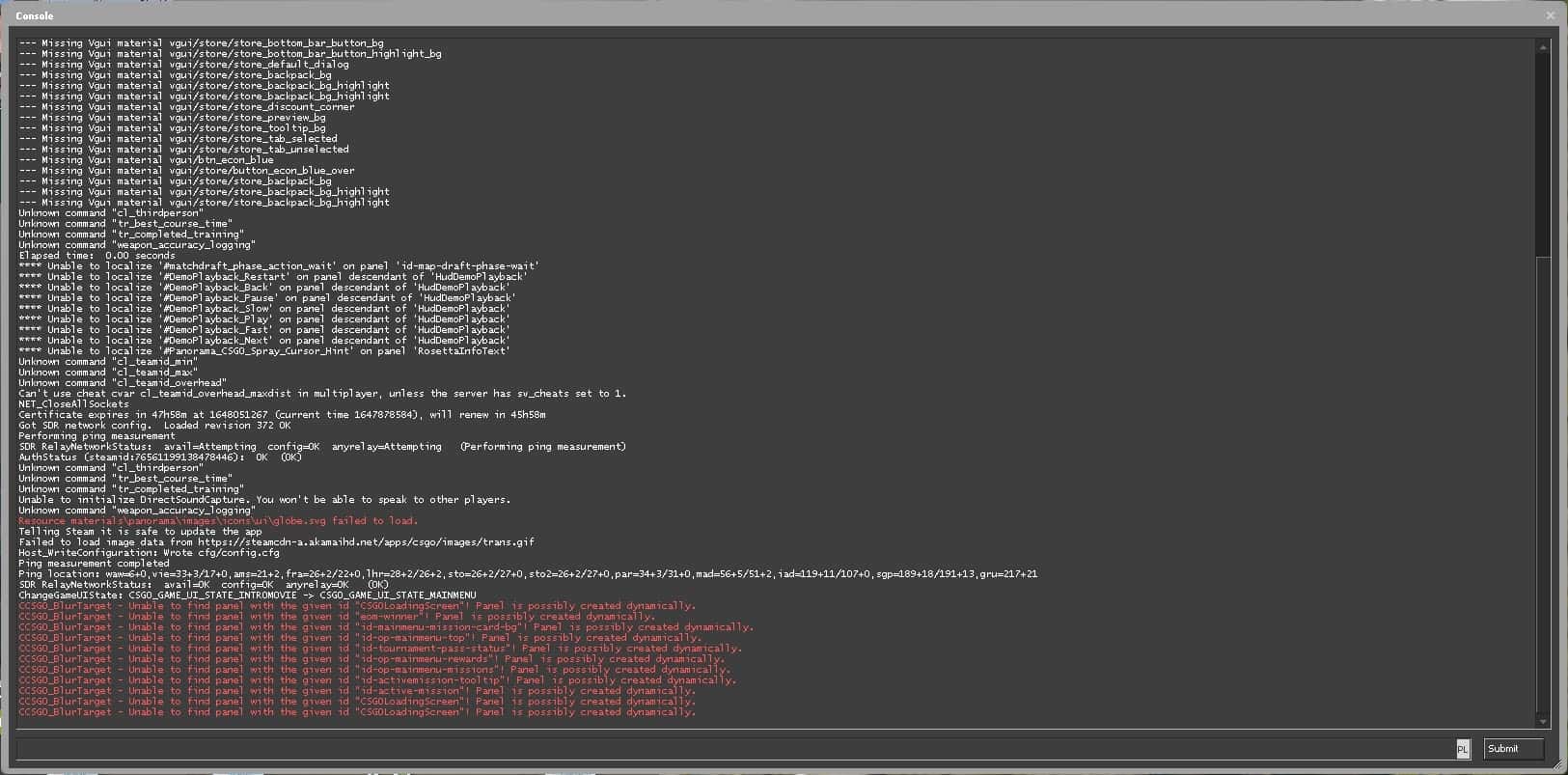
Method 2: Using Autoexec.cfg
This method is a little more difficult and we do not recommend it for casual players. “autoexec.cfg” is often used to make settings permanent. So instead of constantly entering commands into the developer console, you can activate the commands every time you enter the game with “autoexec.cfg”.
- The first thing you need to do first is to determine where to create the config file.
- For this, you have to follow the file path; “E:\Steam\steamapps\common\Counter-Strike Global Offensive\csgo\cfg“
- You can find your autoexec.cfg file by following this folder path. If there is no autoexec.cfg in this folder, you can create a notepad yourself.
- You can open the autoexec.cfg notepad you created and load any command you want into it.
- In order to activate Autoexec.cfg in the game, it will be sufficient to write “Autoexec.cfg” in the developer console that opens after starting the game. All the commands you add to notepad will be active at once.
Method 3: Launch Options
Our final method is the launch options. We recommend players new to CSGO to use it. Because adding commands to launch options is extremely easy. You can use it comfortably as you will not experience confusion. However, since not every command is included here, it is valid for limited console commands.
- You should always make the settings before entering the game. Therefore, before starting the game, right-click the game in your Steam library with the mouse.
- Then enter the “Properties…” section in the window opened with a right click.
- Now you will see the “General” section on the page that appears.
- At the bottom of this section you can find “Launch Options”. You can enter any command you want in the space there. However, when entering commands, you need to add “-high, -novid” style.
- Finally, enter the commands you want and log in to the game. You will see that all commands are active.
That's the whole process. In these 3 methods it is totally useful and it just depends on whether you want to waste time or not. Our advice is always to use the second method. Because you can add every command in the game to notepad and activate it whenever you want.
All CSGO Bot Commands
Now that you have learned how to activate the commands in the game, you can start learning the commands.
Bot_add: It allows you to add custom bots to any team. This command is often useful when practicing.
Bot_add_t: Adds a bot to the Terrorists
Bot_add_ct: Adds a bot to the CT team.
bot_quota [value]: Adds bots to both teams by the value you specify.
Bot_kick: Kick bots found in the game.
How to Remove Bots in CSGO
Bot_kill: You kill all bots in the game.
Bot_stop: All bots freeze instantly.
Bot_dont_shoot: Bots never fire their weapons.
Bot_knives_only: All the bots in your game use only knives.
Bot_pistols_only: Again, all bots in your game use pistols.
Bot_all_weapons: Bots in the game can use all weapons.
Bot_zombie 1: All the bots in the game become dysfunctional. They do not react to anything.
Bot_difficulty [value]: You change the playing levels of the bots. There are four difficulty levels. Levels 3 bots to master while 0 is the lowest level.
Bot_mimic 1: Bots mimic every action you take.
Bot_crouch 1: All bots crouch.
You may be looking for some commands outside of bots. There are some commands that will especially increase your gaming experience. You can find the Show FPS CSGO commands in this article. In this way, you can view the performance of your computer while CSGO is open.
Other Bot Commands
The bot commands we listed above were the most useful. The bot commands we will share now are the advanced ones. Applicable to pro users who want to set everything up.
mp_free_armor 2: You give Kevlar and Helmet to all bots.
mp_free_armor 1; mp_max_armor 1: You only give Kevlar without giving Helmets to all bots. In this way, you also prevent them from purchasing Helmets.
mp_respawn_on_death_ct 1;mp_respawn_on_death_t 1: Bots respawn automatically when they die.
mp_ignore_round_win_conditions 1;mp_buy_anywhere 1; mp_buytime 999999: You define infinite item purchase money and time to respawned bots.
bot_loadout [Weapon Codes] sv_cheats 1: Before using this command, you must enable cheats by typing sv_Cheats 1. Then you can enter bot lodaout commands.
bot_max_vision_distance_override [-1 / 1]: You set the distance at which bots can see you. -1 enables view range, while -1 disables it.
bot_allow_grenades [0 / 1]: You allow bots to use grenades. You enable it with 1.
bot_allow_machine_guns 1
bot_allow_rifles 1
bot_allow_shotguns 1
bot_allow_snipers 1
bot_allow_sub_machine_guns 1
bot_ignore_players [0 / 1] [0 / 1]: If this command value is set to 1, bots will ignore non-bot players.
bot_randombuy 1: Bots buy the weapons they want randomly when the round starts.
bot_show_nav 1: If you set this command to 1, you can view the bots' crawl network.
player_botdiflast_s [0-3]: This command is used to determine the difficulty of the last bot standing. The default value is 2. 3 makes bots experts.
bot_goto_mark: It allows a bot to move towards the area you marked.
bot_goto_selected: This command makes the bot go to the navigation area you have selected, just like “gotomark”.
mp_humanteam [Any / CT / T]: It is used to add real non-bot players to a team of your choice.
bot_show_occupy_time [0 / 1]: With this command, you open a screen that shows the first area that bots in both teams will reach. It can cause FPS drops.
A true gaming enthusiast, especially Counter-Strike: Global Offensive (CS2) and Rust. At SkinsMonkey, he is involved in creating game guides based on his own experience.