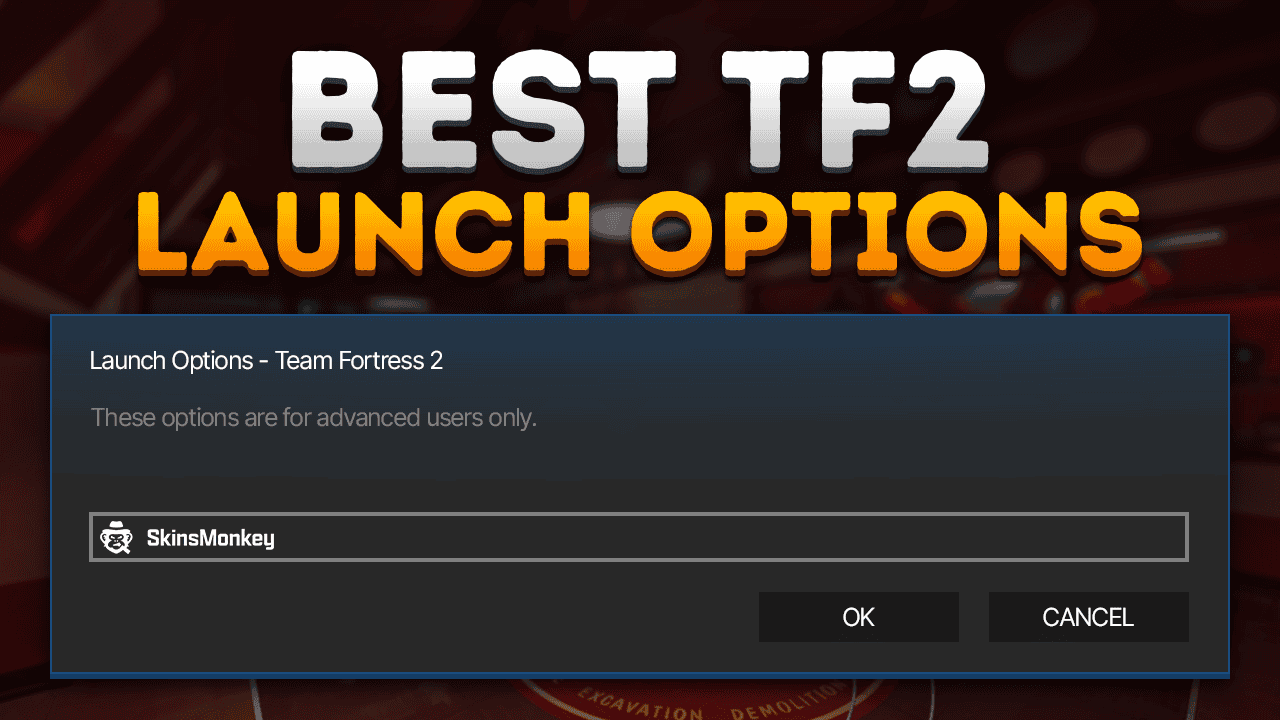Just like in Counter Strike 2, players can use TF2 console commands to improve their gaming experience. Since the game uses the popular Source engine created by Valve, it includes many customization features which are a key part of the CS2 gameplay.
This means that TF2 players have a great degree of customization regarding their game, which goes beyond what the gameplay options menu offers. Gamers can use console commands to effectively improve their game settings and create the most optimal gameplay environment. With console commands, you can create the best TF2 settings personalized for you!
And just like in Counter Strike, Team Fortress 2 allows players a selection of launch options which can be executed as soon as you start the game, optimizing your settings for the best gameplay. Additionally, there are other commands that can be used situationally to optimize gameplay. So, without further ado, here are the best launch options for TF2 you can add to your game client today!
Also, if you ever need to purchase some new TF2 hats or weapons, make sure you check out our guide on how to trade TF2 items on Skinsmonkey!
What Are the Team Fortress 2 Launch Options?
Source engine games feature an option, which allows you to input certain console commands, which will be executed immediately at launch. These options can improve your gameplay, giving you a tangible advantage over other players, as well as help you launch the game, if your PC can't meet the requirements, or it's struggling to run the game at smooth FPS.
How to Use Launch Options for TF2?
To set launch options in Team Fortress 2, you'll need to adjust some settings through Steam. This involves opening a specific window where you can input the commands for the game.
Here’s how to set up launch options for TF2:
- Open Steam and go to your Library.
- Locate Team Fortress 2 in your list of games.
- Right-click on the game and choose Properties from the dropdown menu.
- Under the General tab, look for the Launch Options section at the bottom.
- Enter your preferred TF2 launch commands into the provided text box
All of the commands that you'll enter this way will be immediately executed upon starting the game client, allowing you to jump right into your optimized game.
How popular is the game? Check out our report on the TF2 player count!
What Are the Best TF2 Launch Options?
Once you've figured out how to use the TF2 launch options to your advantage, make sure you try out one of the following settings and see if it improves your TF2 gameplay:
Optimizing Performance with Launch Options
The following options include a variety of TF2 settings, which can optimize your game by disabling some of its unnecessary elements:
- Disable Intro Video: Use the -novid launch option to skip the intro video. This not only saves time but also reduces memory usage, allowing you to jump straight into the action.
- Disable Unused Controllers: If you don’t use a controller, disable the Steam controller system with the -nojoy and -nosteamcontroller launch options. This can free up resources and improve performance.
- Lower Particle Quality: Set the particle quality to low with the -particles 1 launch option. This can be particularly beneficial for lower-end systems, providing a smoother gameplay experience.
- Preload Font Characters: Improve font rendering performance by using the -precachefontchars launch option. This precaches font characters, ensuring that common characters are ready to go when needed.
Struggling at the game? Get better with our SkinsMonkey TF2 guide!
Graphics and Display Launch Options
Although Team Fortress 2 is relatively old for an online game, it can still be quite resource-intensive, particularly for older systems. Here are some options which can help you with that:
- Set Custom Resolution: Use the -width and -height launch options to set a custom resolution. This is useful if you prefer a different resolution than the default one.
- Enable Fullscreen or Windowed Mode: Toggle between fullscreen mode and windowed mode with the -fullscreen and -windowed launch options, respectively. Choose the mode that best suits your gaming setup.
- Adjust Refresh Rate: If you experience issues with the default refresh rate, use the -refresh or -freq launch options to force a different refresh rate. This can help ensure that your game runs at the actual refresh rate of your monitor, providing a smoother visual experience.
In Conclusion
Here are all the best TF2 launch commands that you can use to improve your gameplay. If you liked this guide, make sure to check out the rest of our blog, including our list of the best TF2 hats in the game!
A true gaming enthusiast, especially Counter-Strike: Global Offensive (CS2) and Rust. At SkinsMonkey, he is involved in creating game guides based on his own experience.