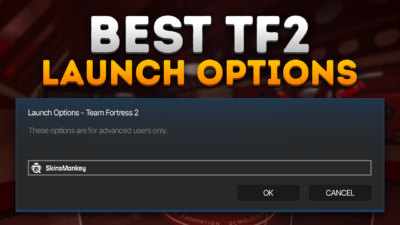Team Fortress 2 uses the same Source engine as many of Valve games, including Counter Strike. Because of this, it shares a lot of familiar features with the classic online shooter, one of which is its extensive customizability.
Everyone knows about the best TF2 hats that you can equip your favorite class with, but did you know that you can also use TF2 console commands to customize your game! You can access the console through the main menu, just like with CS2 console commands, and use it to modify virtually any aspect of the game. Here are the best TF2 console commands you can use to improve your gameplay today!
If you ever need to upgrade your inventory, make sure to check out the rest of our website, where you can trade TF2 items at the best prices!
How to Use TF2 Developer Console Commands?
Before you can type in any of the commands listed in this article, you will need to enable the developer console in TF2. This can be done easily in the game options. To use TF2 console commands, you need to:
- Start TF2
- Go to the Game options
- Go to the Advanced menu
- Make sure that ‘enable developer console’ is checked; if not, you can use this menu to activate the developer console in-game
Once you have the TF2 console enabled, you should be able to open it in-game at any time, using the tilde (‘~’) button. When you bring up the console, simply type in the commands that you want to execute and press enter. The game interprets the commands entered into the console to modify various settings.
What Are the Best Team Fortress 2 Commands for Improved Gameplay?
Know that you know how to open the developer console, it’s time to learn about which commands work the best. Here are some of the best TF2 console commands you can use to improve your game today:
For future reference, consider bookmarking these useful commands to easily access them during your gameplay.
net_graph 1
Just like Counter Strike, Team Fortress 2 includes a net graph feature, which can help you diagnose your game for potential connection issues. When you execute this command, you will see a net graph appear in one of the corners, which will signal to you any potential problems your game might be having with connecting to the servers. You can also use net_graph 0 to turn it off again.
cl_autoreload 1
If you’re serious about playing TF2, Autoreload is a feature that you must absolutely have, if you don’t want to risk getting stomped by other players. This feature will automatically cause your character to reload the currently equipped weapon if it’s not at full ammo, ensuring that your reload speed is optimized. If you’re playing a competitive game mode, there really is no reason not to enable this command, since reload animations in TF2 are instantaneous anyway. Still, if for some reason you want to disable it again, simply use the cl_autoreload 0.
mp_autoteambalance 0
This command can only be used by the admin on their custom game server; however, if you’re a TF2 server operator, you should absolutely get familiar with it. This command will simply disable the automatic team balance that’s enabled by default in Team Fortress 2. This is particularly useful for normal servers where balanced gameplay is essential. While it can create some unbalanced gameplay, most players head to custom maps to mess around and have fun, and being suddenly switched to the other team can certainly throw you off. If you want to enable it again, simply type mp_autoteambalance 1 in the console.
hud_reloadscheme
TF2 is somewhat infamous for its number of particles and various effects you can see floating in-game. These can also cause some issues, especially for those with lower-end PCs. Sometimes the particles and crit effects tend to bug out and can remain stuck in-game, often leading to further performance issues. This command will simply clear out your screen from any unnecessary junk and can also fix various hud color errors.
jpeg
This simple and short command is useful if you want to secure your game footage. Typing it up will simply take a screenshot of the current game state. You can later find any screenshots you've taken this way in the game folder.
taunt_by_name <taunt name>
Taunts are a classic part of TF2, and every player has their own choice of favorite taunts. If you want to quickly access any taunt from your player's current taunt loadout, without having to open the loadout window again, you can use this command, together with the name of your chosen loadout. When you type it into the developer console, your character will immediately execute the selected taunt.
bind <key> <command>
Command binding is a classic within TF2 community servers, and can allow for easy spamming of whatever command you want. Simply type in the key, and the command that you want to bind to it, and you should be able to execute it with a single press of the key. This command is very versatile and lets you effectively use any command almost instantly. If you want to switch up your binds, simply use the unbind <key> to unbind the specific key, or simply unbindall to instantly remove all of your custom binds.
fov_desired <75-90>
One of the most important TF2 console commands you can use to personalize your gameplay, this particular command will change your FoV to your desired number. Keep in mind that a higher FoV requires you to run the best TF2 settings, and can cause FPS drops on weaker machines. Try experimenting with different values to see which one suits you and your setup best.
zoom_sensitivity_ratio <0~1>
This command is a must-have for any TF2 sniper player. It changes the sniper rifle sensitivity when it's zoomed in, either allowing you to move the crosshair faster, or giving you more control with slower movements. Try experimenting with different values between 0 and 1 to see which one suits you best.
In Conclusion
As you can see, there are many methods to improve your game without resorting to cheating. If you liked this article, make sure to check out the rest of our blog, where we regularly post more TF2 tips, tricks, and guides, and make sure you check out our tutorial for the best TF2 launch options!
FAQ
Q: How to bind console commands to keys in TF2?
A: Use the command bind [key] “[command]” in the console (e.g., bind h “say_team Incoming!”).
Q: How to reset TF2 console commands?
A: Use unbindall to clear all keybinds or delete your config.cfg to fully reset to default.
Q: How to make TF2 console commands permanent?
A: Add your commands to the autoexec.cfg file in the tf/cfg folder.
Q: How to open TF2 console commands?
A: Enable the developer console in settings and press the tilde key (~) in-game.
Q: How to save TF2 console commands?
A: Save them in a .cfg file like autoexec.cfg so they're applied every time TF2 launches.
A true gaming enthusiast, especially Counter-Strike: Global Offensive (CS2) and Rust. At SkinsMonkey, he is involved in creating game guides based on his own experience.