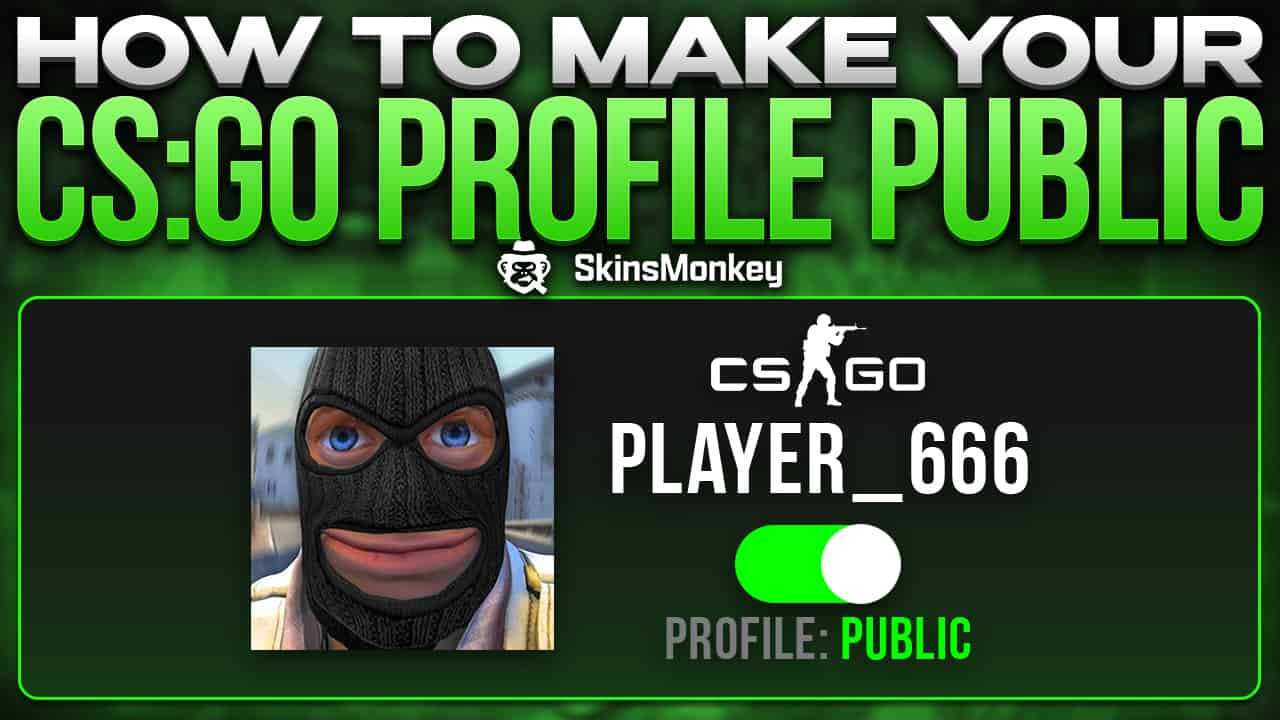Steam is currently the most popular gaming platform in the world. Steam users can easily purchase games, trade items, and connect with each other via the Steam application. The social aspect of Steam is very important and users can modify many different aspects of their profile page. Steam users can change their profile picture, avatar border, profile background, and many, many more.
One important feature of your Steam account is the privacy settings. These settings dictate who will be able to see and access your Steam profile. In case you don't know yet, here's a guide on how to change Steam privacy settings for your account.
Why Do I Need To Change Steam Privacy Settings?
Steam privacy settings generally control who can see your Steam profile or what you're doing. There are three different privacy settings available for your Steam profile:
- Public
- Private
- Private – Friends Only
When your Steam profile is public, anyone can view your profile and the games you play. Your profile will also be visible to other players when they search for it, and they will be able to send you requests to add you to their friends list or trade. If you want to sell CS:GO skins, you will need to make your Steam profile public.
The Private Steam privacy settings make your profile effectively invisible to anyone. Other users can still search for your profile, but when they click it, the profile page will be completely empty, replaced with the words ‘this Steam profile is private'. They won't be able to send you any invites, or view your friends or your game details section. Other Steam community members won't be able to post comments or give you any Steam gifts either. Your Steam friends won't see you whenever you are in-game and won't see the details of what games you're playing.
The Private – Friends Only option will make your Steam profile private to anyone who's not on your friends list. Your steam friends will still be able to view your profile, engage in Steam trading and view your games, as well as the rest of your profile information. Everyone else will see the information about your profile being private and only your friends will see any information or be able to interact with your profile.
How To Change Your Steam Privacy Settings
As you can see, Steam gives you a choice between improved privacy and interacting with others. A private Steam profile can be useful when you don't want to be spammed with game invites by your friends, or you simply don't want others to see what you're doing in-game, you can simply open Steam, change privacy settings, and enjoy your new privacy and more control.
However, if you have some expensive CS:GO skins in your inventory and you think you might use some additional money, you will need to make your Steam profile public. If you want to change Steam privacy settings for your account, here's what you have to do:
- Open Steam and click your username to open your Steam profile
- On your Steam profile page click the ‘Edit Profile' button
- In your account settings find the option ‘My privacy settings'
- Select private, public or private – friends only
You Steam privacy settings will be immediately updated, and your profile will either be made public or private, depending on what you chose.
In Conclusion
Steam privacy settings are an important feature of your account. If you want to participate in Steam trading, remember to make your profile public to allow others to contact you. If you want to find more CS:GO guides like this one, be sure to check out the rest of our blog!
A true gaming enthusiast, especially Counter-Strike: Global Offensive (CS2) and Rust. At SkinsMonkey, he is involved in creating game guides based on his own experience.