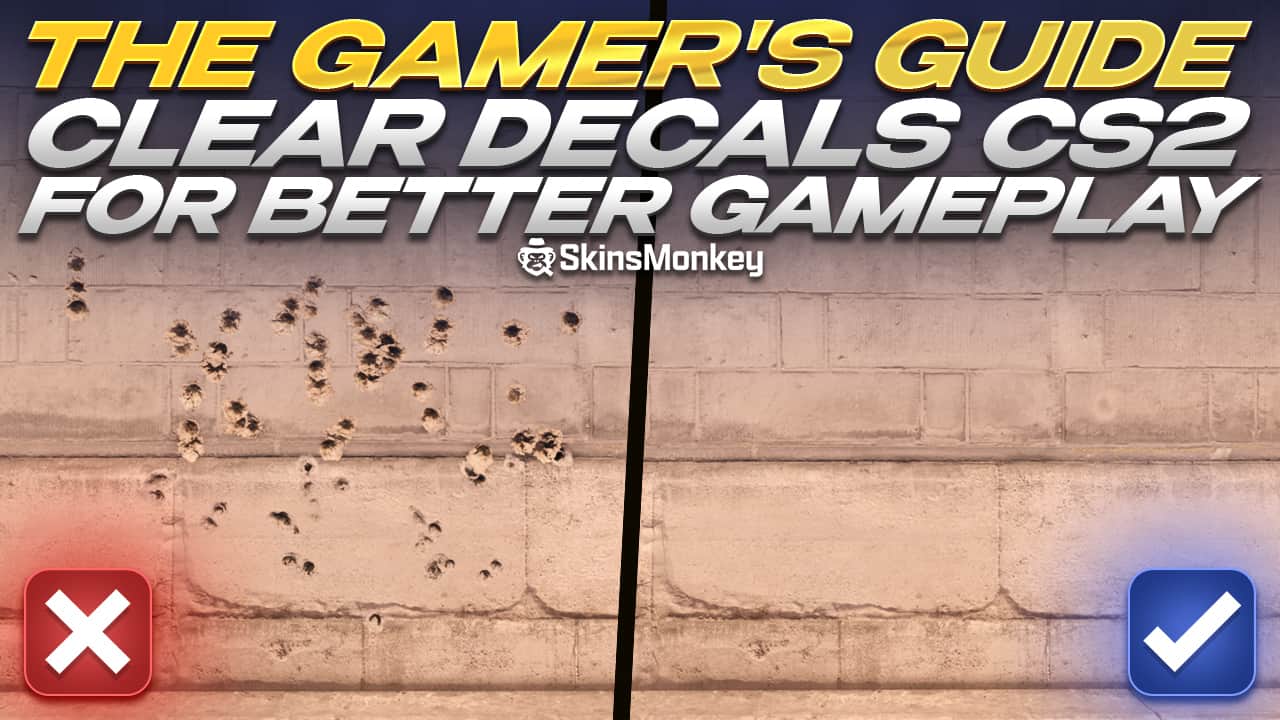If you want to improve your in-game CS2 maps visibility and slightly increase your FPS, the process you need to execute is called clear decals. CS2 offers a simple solution to this. And the good news is that you can complete it in a minute or two.
So, if you want to learn how to effectively use a clear decals command in CS2, then follow the instructions below.
Want to trade skins quickly? Try our CS2 trading bot for instant transactions!
What Are CS2 Clear Decals?
Decals in Counter-Strike 2 are common visual effects such as bullet holes, blood stains, and even graffiti. Some players get distracted by these visual effects and others notice FPS drops when all the action starts. As a result, CS 2 offers a way to clear decals with a simple command bind action.
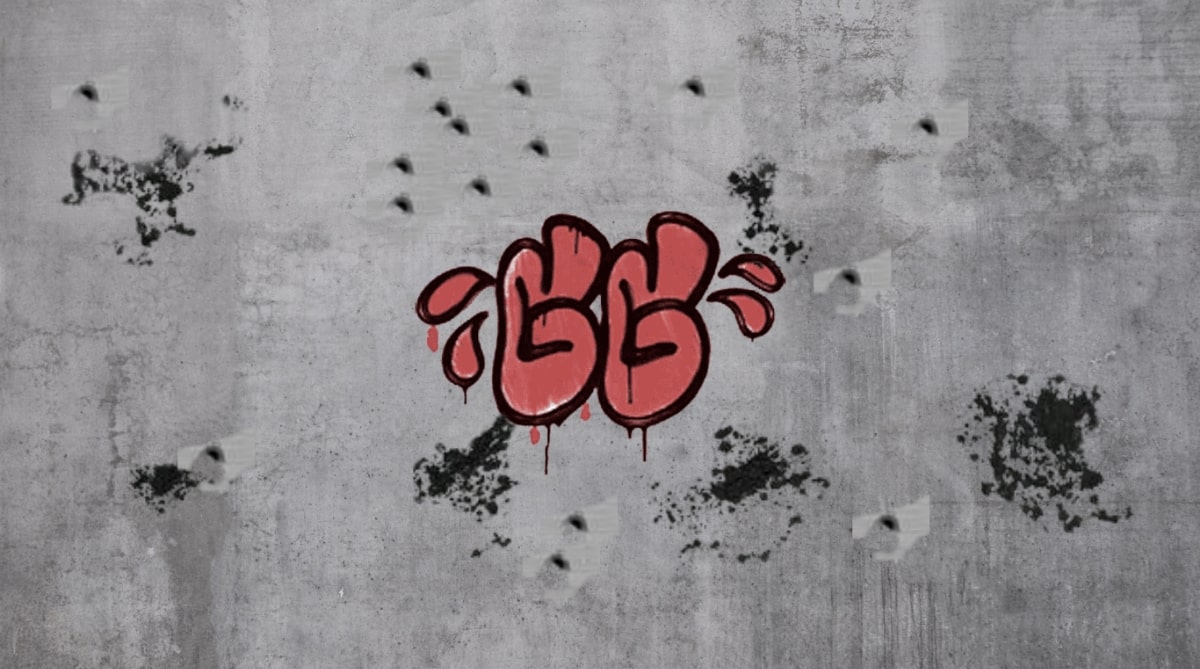
Here's how.
How to Use a CS2 Clear Decals Command?
All it takes to remove any bullet marks, blood, or other decals in CS2 is to use a simple console command known as r_cleardecals.
However, before you can do this you must make sure the “enable developer console” option is set to Yes.
Below it is a step-by-step instruction how to do this:
- Launch CS:2
- Go to the game's settings
- Find this feature and set it to Yes
Once you've done this, simply click on ” ` ” or whichever key you've set the developer console on and type in this command: r_cleardecals.
You're done! This will instantly remove any blood, bullet holes or bullet marks, and even graffiti from your screen.
💡 Note: Not using a “clear decals bind” like this will force you to use the r-cleardecals command every time you launch CS2.
Here's a better way to clear decals in CS2 with a simple bind shift command.
Need some quick cash? Sell CS2 skins at our website!
How to Bind Clear Decals in CS:GO?
Using a clear decals bind command saves you from constantly having to type in the same command in the console every time you launch CS 2. With a key bind, the clear decals effect is permanent.
To do this, you can use the following commands:
- bind key “r_cleardecals”
The key is where you type in the key that you want to bind this command to.
As a result, every time you press this key on your keyboard the r_cleardecals command will execute and all the blood and other decals in the game will be instantly removed from the map.
Clear Decals CS2 Key Bind Commands
You can also bind this command on multiple keys at the same time.
For example, you can bind it to your attack mouse button, to your movement keys (a,s,w,d) on your keyboard, or to the most common key – shift.
Open the console and type in any of the commands below:
- bind w “+forward; r_cleardecals”; bind a “+moveleft; r_cleardecals”; bind s “+back ; r_cleardecals”; bind d “+moveright; r_cleardecals” – this binds the clear decals action to all your navigation keys in CS2 (a,w,s,d)
- bind “MOUSE1” “+attack; r_cleardecals” – this one sets it to your left mouse click.
- bind “shift” “+speed; r_cleardecals” – with this one, it binds it to the shift key.
Clear Decals Autoexec Bind
If you want to completely disable decals in CS2 without having to press any binds or constantly type in commands, you can activate this process permanently in the Autoexec file.
Here's how to do this:
- Find the CS2 autoexec file, usually it's in Steam\steamapps\common\Counter-Strike Global Offensive\CS2\cfg
- Open the config folder and create a new text document
- Open the text document, type in r_cleardecals
- Save the text document as Autoexec.cfg
💡 Note: If you've already created an Autoexec file before you can input the command in that one instead of creating a new text-document.
If you're feeling lucky, try one of the SkinsMonkey giveaways, where you can win free CS2 skins!
Summary
Getting to clear decals in CS2 is as easy as having to press a few buttons and seeing instant changes on the map. Thanks to this, you can enjoy a more relaxing match without any blood or annoying bullet sparks that can distract you or harm your screen's FPS.
Hopefully, you find this guide on CS2 clear decals quickly in-game useful. Remember to take special consideration for the bind commands. Once you've bound your keys to the clear decals, the rest will be a piece of cake.
A true gaming enthusiast, especially Counter-Strike: Global Offensive (CS2) and Rust. At SkinsMonkey, he is involved in creating game guides based on his own experience.