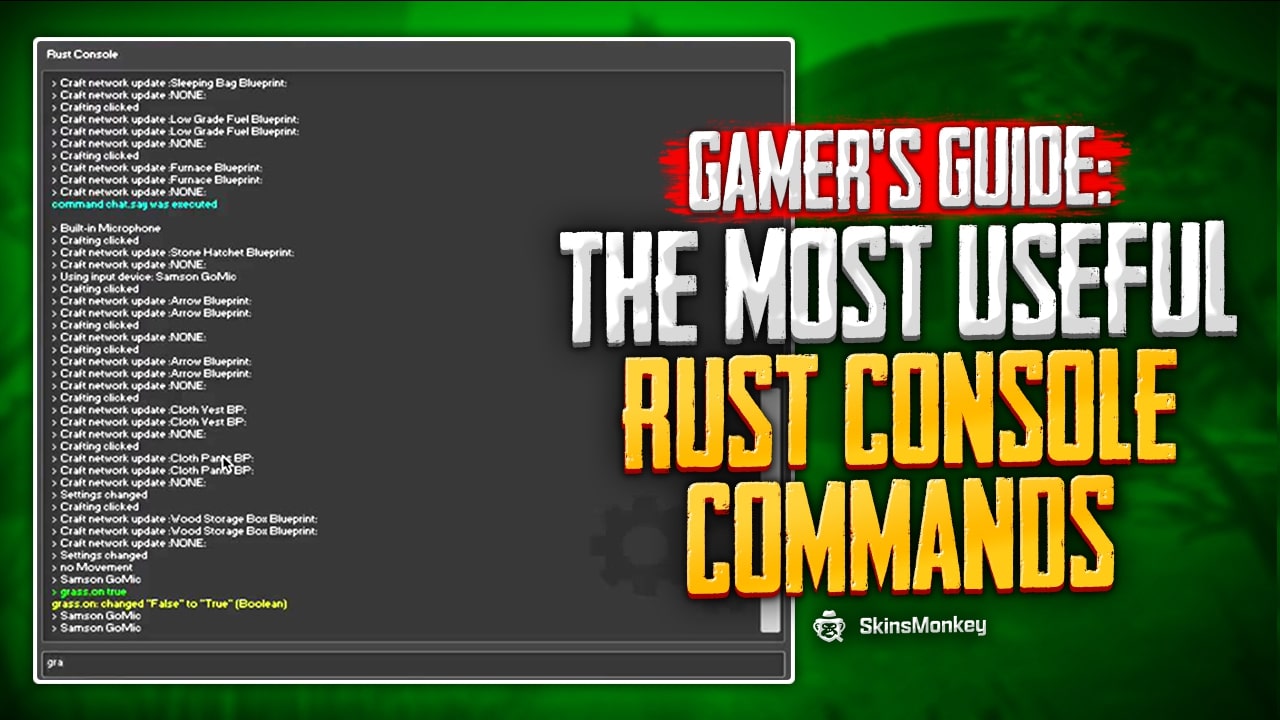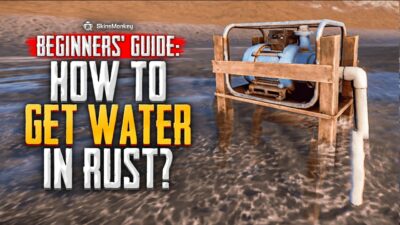Rust console commands are features that allow you to make a change in-game instantly. They are essential for two reasons:
- to offer smoother gameplay for all players
- to help server admins easily moderate and run Rust servers.
With this in mind, there are also two types of Rust console commands. This includes regular commands everyone can use to change graphics or similar settings and server admin commands that allow admins to have complete control over most server settings in Rust.
Without further ado, let's finally get into the list of the best and most useful console commands in Rust.
Server Rust Console Commands
Anyone can open Rust's in-game console and use server commands that do not require admin privileges. The list below includes very useful commands that display your screen FPS and ping. What is more, they give you access to many other important features.
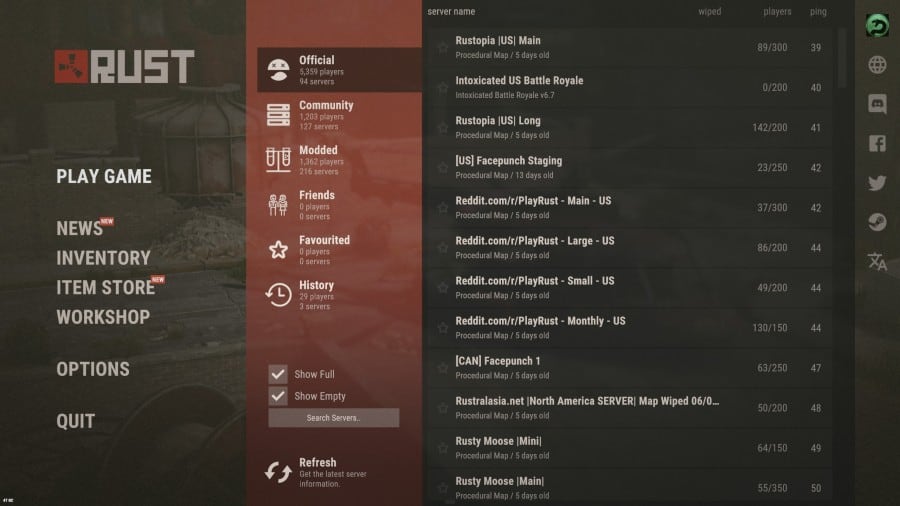
Most Rust server console commands are especially useful for Twitch streamers. They give you quick access to plenty of important features.
However, Rust's console commands that are not with admin privileges will not let you modify or change anything that would affect other connected clients, or players, on that server.
Admin Console Commands in Rust
Rust admin commands are a bit more advanced and offer much more control over the game. They let you enter a so-called God Mode where you have total control over all currently connected clients.
To clarify, you will be able to instantly spawn vehicles, use Rust admin commands to fly freely across the map, ban any users who deserve it, teleport players, and much more.
With this in mind, you should never abuse your admin privileges with these specific commands. They are meant to help maintain Rust servers and ensure your server is only populated with respective players and not griefers.
Five Types of Admin Commands for Rust
- Rust legacy commands – these are commands for the old version of Rust which is removed from Steam now.
- Rust oxide commands – commands that work if you're running a uMod/Oxide supported server in Rust.
- Heli commands in Rust – commands you can use for the Attack Helicopter in Rust.
- Rust spawn commands – these are types of commands that spawn various entities (such as vehicles) in Rust.
- Rust chat commands – a list of Rust commands you can use in chat, without having to access the command console
Most Useful Rust Console Commands
This is your list of some of the most important Rust console commands you're ever going to need.
💡 Tip: If you're using true/false or commands with numbers, there's no need to add brackets or quotation marks. Simply type the true/false variable or the number after the command and hit Enter.
Rust Server Console Commands:
- perf 1 – shows your current FPS on screen
- perf 2 – shows FPS counter and latency
- perf 3 – adds RAM usage to the FPS counter
- perf 0 – removes all of the previously mentioned perf counters
- ping – it displays a ping counter that shows your current ping in real-time
- streamermode 1 – instantly enables Rust's streamer mode
- streamermode 0 – disables the streamer mode
- kill – it lets your player commit suicide so that you can start from scratch
- quit – it forces you to quit from your current game session and also closes the Rust client
- grass.displace false – helps you boost FPS by disabling the grass displacement feature

- grass.displace true – enables grass displacement
- censornudity 1 – censors nudity
- censornudity 0 – shows nudity without censorship in-game
- fps.limit 1 – it removes the FPS limit (recommended for more powerful machines)
- fps.limit [number] – this command sets the FPS limit to whatever you want it
- combatlog – it displays a list of the last 30 damage events
- combatlog 100 – it displays a list of the last 100 damage events
- disconnect – instantly disconnects you from a Rust server you're currently on
- music.info – it simply shows you some music information on the screen
- connect [ip/port] – lets you directly connect to any server whose IP or Port information you have
Rust Admin Console Commands
- kick [playername] – this is a simple command that kicks a player instantly from your server
- ban [Steam ID] – instantly bans a particular player from your server
- banid [Steam ID] – bans player but also adds them to your list of banned users
- noclip – enables noclip, a command that lets you fly freely and move through objects in Rust
- god – instantly enables God Mode in the game
- unban [Steam ID] – it removes banned users from the list and lets them join your server again
- teleport [playername] – a simple command that teleports a selected player to you
- env.time [number between 0 and 24] – instantly changes the time of day on your Rust server
- killplayer [playername] – kills the selected player and sends them to the respawn screen
- spawn entity – it spawns an entity at the location you are looking for. You will be given various options if the entity name you type in can't be found
- debugcamera – it enables you to move the camera freely across the map without being seen while you're moving
- status – instantly pulls up user info for currently connected clients to your server
- refillvitals – it fills up your hunger, health, and thirst
How do I Enable Commands in Rust?
If you're asking yourself how to use Rust console commands, the answer is pretty simple.
First, press the F1 key on your keyboard. The Command Console will open up where you can type in any command and click Enter.
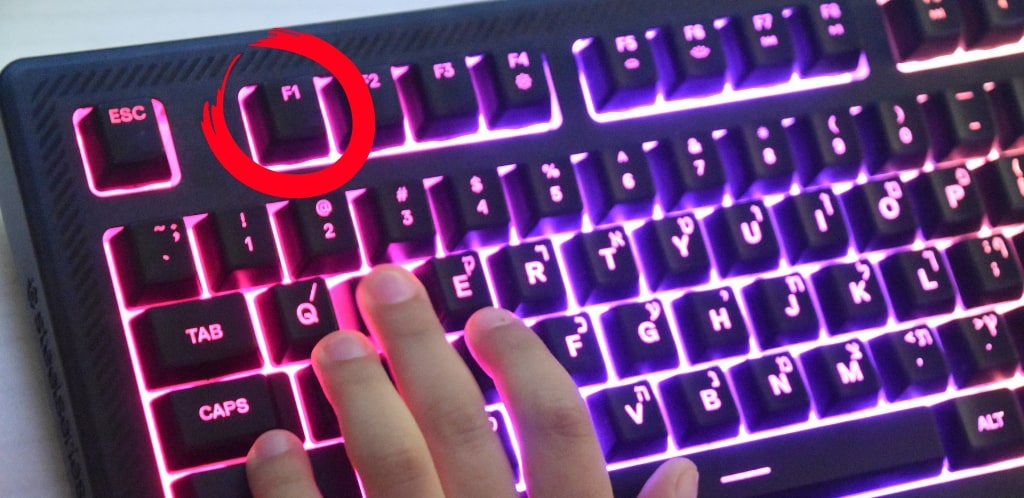
With the F1 command console, you can input commands that affect server settings, commands that edit the console itself, default value commands, and similar.
However, keep in mind that you have to be connected to a server before you can put most of these Rust console commands or admin commands to use.
Conclusion
If you have your server or possess admin privileges on someone else's Rust server, you can use any Rust console commands you've seen here to effectively maintain the server.
In addition, you can also use many of the above commands to improve your gameplay even if you are not an admin on any Rust server.
A true gaming enthusiast, especially Counter-Strike: Global Offensive (CS2) and Rust. At SkinsMonkey, he is involved in creating game guides based on his own experience.