Återvänd
How to sell skins?
This article will help you successfully complete the trades and sell old skins on SkinsMonkey. To sell items you need a prepared Steam account with Steam Guard Mobile Authenticator activated.

This article will help you sell skins on SkinsMonkey.
Please keep in mind that you can not withdraw balance from your account. You can only use it on SkinsMonkey
Selling items on SkinsMonkey is easy! Please follow these steps:
- Once you’re logged in check if you see the Trade Skins tab on the top of the page.

- In the left panel "You offer" find the item from your inventory which you want to trade. Right panel "You receive" shows our current stock.
If instead of your inventory you see the error pop-up, you need to check if you are able to trade. Check
these instructions
for help
- Choose the game you're interested in from the drop-down lists. Remember to choose the correct game from which you have items.

- Use the "Search inventory" field to navigate through available items.

- If you find skins you want to sell, just click on them. Chosen items appear above your inventory.

Double check items in the "You offer" window
- Under the "Trade items" button you can see the calculated amount of balance you will receive.

- Click the "Trade items'' button and initiate the trade process!

- Now you see the details about the bot which receives the items. Click the "Accept Trade Offer" button.

Double check if everything is correct with the order! Our bots are initiating trades displayed on our site,
we do not change offers after starting the trading process
. We also would
not reject one trade and offer you another one
. You can always check if the offering account is really
our bot
. If you have any doubts about trade, check our
Security instructions
or
contact our support for help
- On Steam in the trading window click "Confirm trade contents", which turns to "Ready to trade". Then choose "Accept Trade".

- On our site you can see the pop-up about fulfilled trade. After the message you can see that your trade has status "Accepted".

- That is the end. You can enjoy your balance now!
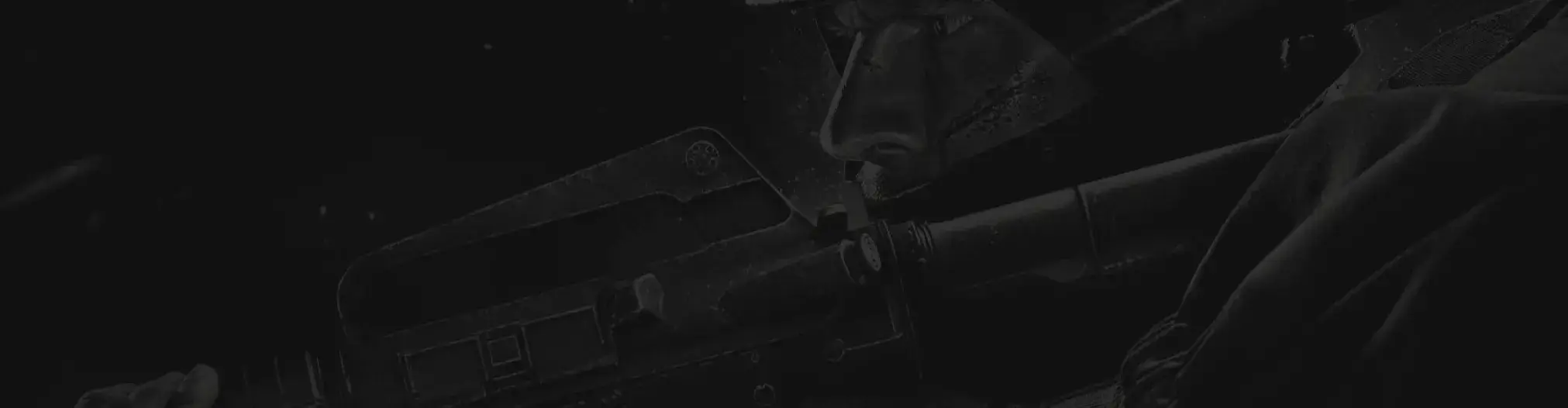
Behöver du fortfarande hjälp?
Vårt supportteam är här för att hjälpa dig med eventuella frågor eller bekymmer du kan ha
Failed to fetch user!


