How to safely log in with Steam?
This article will explain safely logging with Steam. When authorizing on a 3rd party website, never type password directly when prompted - scammers often plant fake log in windows on their websites to steal your password.

Learn how to securely log in with Steam on 3rd party websites such as SkinsMonkey!
When authorizing on a 3rd party website, never type password directly when prompted - scammers often plant fake log in windows on their websites to steal your password. Always use "Remember me" functionality of Steam, we will show you how to enable it!

Never type your password when prompted. Check those fake login screens:


Enable "remember me" functionality on Steam:
- Find the official Steam page. You can use the URL https://steamcommunity.com/ or just google "Steam"
- Click "Login" in upper right corner
- Tick "Remember me" before logging in
After this is done, your browser should remember your Steam account and not ask for password again. Sometimes, the browser may forget you - if you see a login screen on a trusted website, go check on the official Steam page if your session expired and re-login if necessary.
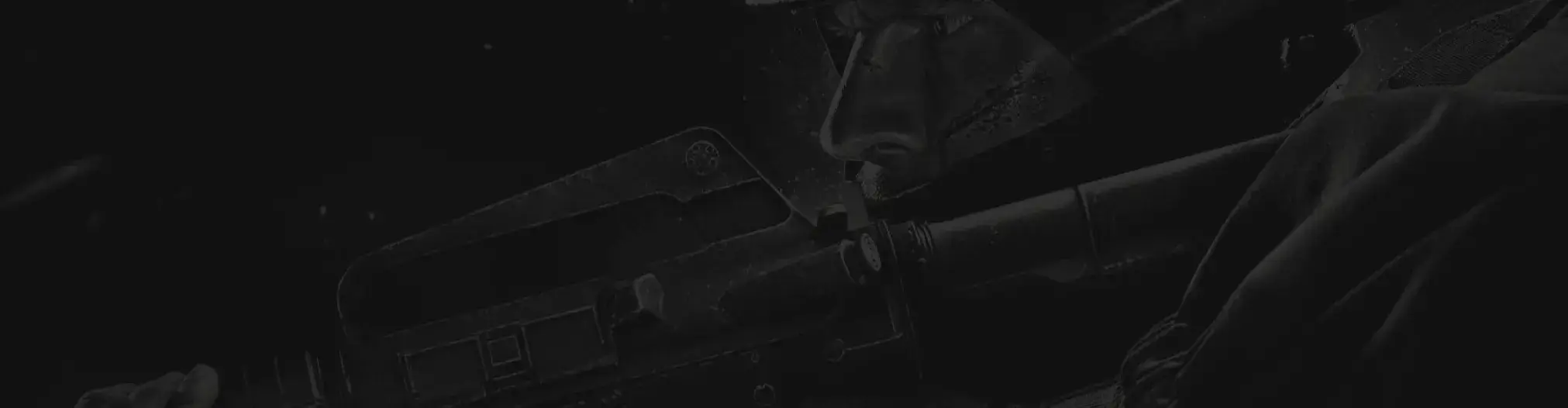
Vårt supportteam är här för att hjälpa dig med eventuella frågor eller bekymmer du kan ha


