Terug
How to trade skins?
This article will help you successfully trade your skins on SkinsMonkey. To trade new items you need a prepared Steam account with Steam Guard Mobile Authenticator activated. With it you can trade your current skins or top up your balance by making a deposit to receive new items.

This article will help you complete the trades and receive your skins on SkinsMonkey.
Trading items on SkinsMonkey is easy!
You just need a prepared Steam account, items in your inventory which you want to get rid of and new skins in mind to look up from the available stock.
Not sure if your Steam account can trade with us? Read
this instruction
to find out!
- Once you’re logged in check if you see the Trade Skins tab on the top of the page.
 2. In the left panel **"You offer"** find the item from your inventory which you want to trade. Right panel **"You receive"** shows our current stock.
2. In the left panel **"You offer"** find the item from your inventory which you want to trade. Right panel **"You receive"** shows our current stock.
- Use "Search inventory" fields and filters to navigate through available items. Different filters are available for different games!

- If you find interesting skins, just click on them. Chosen items appear above inventories.

Double check items in "You offer" and "You receive" windows
- Under the "Trade items" button you can see the calculated difference in prices. Positive number means you receive this amount on your SkinsMonkey balance. If it's negative, we take this amount from your deposit.

If the amount on your balance is too low to trade, you will not be able to complete it. Check
this article
and read how to add funds to our balance!
- Click the "Trade items'' button and initiate the trade process!

- After a few seconds a new pop-up window with your order details opens. Firstly your order has a "Sending" status.

- When your trade is ready, the status updates to "Accept". You can choose if you want to get the items via browser or Steam app. After clicking the preferred button opens your Steam account.

- Check the pending trade on Steam and click on it.

Double check if everything is correct with the order! Our bots are initiating trades displayed on our site,
we do not change offers after starting the trading process
. We also would
not reject one trade and offer you another one
. You can always check if the offering account is really
our bot
. If you have any doubts about trade, check our
Security instructions
or
contact our support for help
- In the trading window click "Confirm trade contents", which turns to "Ready to trade". Then choose "Accept Trade".

Please do not change the offer at this point. Bot will gladly accept your items, but you will not get anything extra from it and just lose your item
- Steam should display the message "Trade Completed". On our site you can also see the pop-up about fulfilled trade. After all messages you can see that your trade has status "Accepted".

- That is the end. You can enjoy your items now!
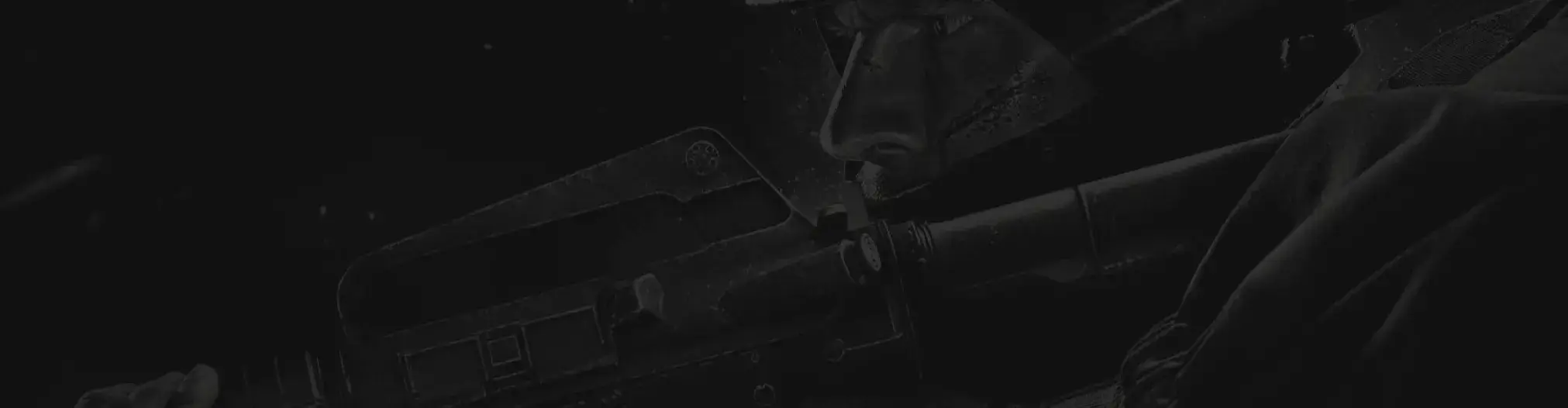
Heeft u nog hulp nodig?
Ons ondersteuningsteam staat klaar om u te helpen met eventuele vragen of zorgen die u heeft




