How to check my Steam Guard status?
This article will help you check if your Steam Guard is active on Steam and on SkinsMonkey. To trade on Steam you need to have an active Steam Guard Mobile Authenticator.

How to check if Steam Guard Mobile Authenticator is active via Steam site?
You can check if your Steam Guard is enabled via Steam site. To do that, please follow these steps:
- Login to your Steam account and locate "Account details" or click directly in this link.
 2. Scroll down to "Account Security". You should see the green shield with "Protected by Steam Guard Mobile Authenticator" status
2. Scroll down to "Account Security". You should see the green shield with "Protected by Steam Guard Mobile Authenticator" status

How to check if Steam Guard Mobile Authenticator is active via Steam app?
You can check if your Steam Guard is enabled on your Steam app. To do that, please follow these steps:
- On your phone, open the Steam app
- Click on the shield icon in the middle of the menu bar at the bottom of the main page
 3. If your Steam Guard Mobile Authenticator is active, you will see an option to scan a QR code
3. If your Steam Guard Mobile Authenticator is active, you will see an option to scan a QR code

How to check if Steam Guard Mobile Authenticator is Active on SkinsMonkey?
To check if Steam Guard Mobile Authenticator is active on your account on SkinsMonkey, please follow these steps:
- Log into your SkinsMonkey account
- Click on your profile picture in the top right corner. Then in the drop-down list, click on "Personal Area"
 3. Click on Security. If Steam Guard Mobile Authenticator is active, you will see the status "Active" in the Steam Guard section
3. Click on Security. If Steam Guard Mobile Authenticator is active, you will see the status "Active" in the Steam Guard section

What to do if in my Steam Guard section I see "Account Restricted"?
If Steam Guard Mobile Authenticator is not active or you recently enabled Steam Guard, you will see the status "Account Restricted" in the Steam Guard section on your SkinsMonkey account.
 If you activated Steam Guard more than 15 days ago and you still see the same status, please follow these steps:
If you activated Steam Guard more than 15 days ago and you still see the same status, please follow these steps:
- Log into your SkinsMonkey account
- Click on your profile picture in the top right corner. Then in the drop-down list, click on "Personal Area"
 3. Click on Security and then click the "Refresh" button next to the status of your account
3. Click on Security and then click the "Refresh" button next to the status of your account
 4. After that the status of your account should display "Active"
4. After that the status of your account should display "Active"

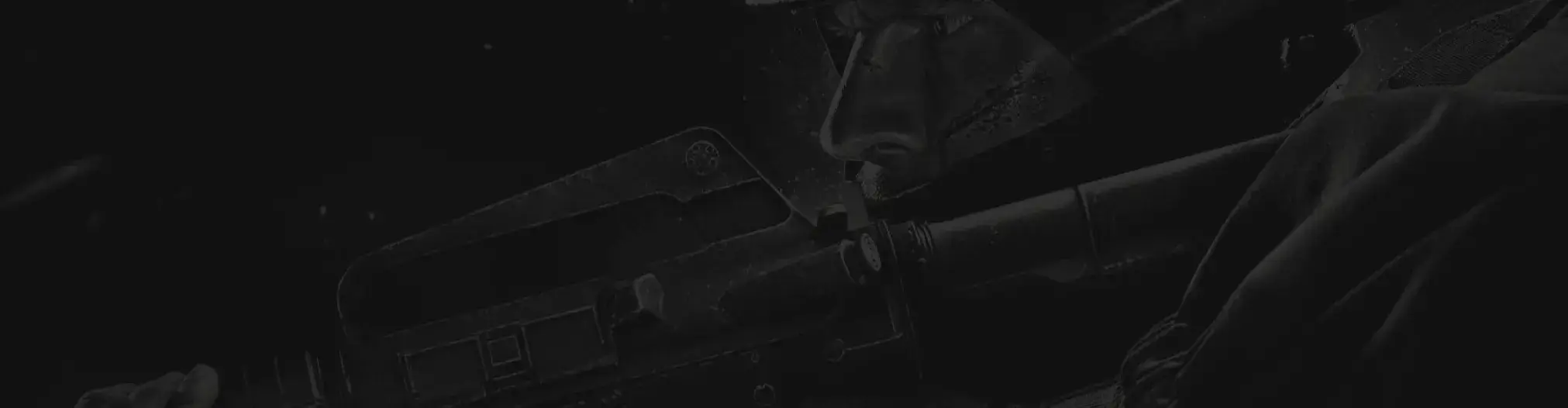
Nasze wsparcie jest tutaj, aby pomóc Ci w razie jakichkolwiek pytań lub wątpliwości


