How to buy skins?
This article will help you successfully complete the trades and buy new skins on SkinsMonkey. To buy new items you need to sell your current skins or top up your balance by making a deposit. Additionally you need a prepared Steam account with Steam Guard Mobile Authenticator activated.

Buying items on SkinsMonkey is easy! First, you need to deposit money into your SkinsMonkey balance to pay for skins. If you did not do this already, check this instruction: How to deposit funds?
If you toped up your balance, please follow these steps:
- Once you’re logged in check if you see the Trade Skins tab on the top of the page.
 2. In the left panel "You offer" find the item from your inventory which you want to trade. Right panel "You receive" shows our current stock.
2. In the left panel "You offer" find the item from your inventory which you want to trade. Right panel "You receive" shows our current stock.
- Choose the game you're interested in from the drop-down lists. Remember to choose the correct game from which you want items.

- Use "Search inventory" fields and filters to navigate through available items. Different filters are available for different games!

- If you find interesting skins, just click on them. Chosen items appear above our inventory.

- Under the "Trade items" button you can see the calculated amount of money we credit from your deposit.

- Click the "Trade items'' button and initiate the trade process!

- After a few seconds a new pop-up window with your order details opens. Firstly your order has a "Sending" status.

- When your trade is ready, the status updates to "Accept". You can choose if you want to get the items via browser or Steam app. After clicking the preferred button opens your Steam account.

- Check the pending trade on Steam and click on it.

- In the trading window click "Confirm trade contents", which turns to "Ready to trade". Then choose "Accept Trade".

- Steam should display the message "Trade Completed". On our site you can also see the pop-up about fulfilled trade. After all messages you can see that your trade has status "Accepted".

- That is the end. You can enjoy your items now!
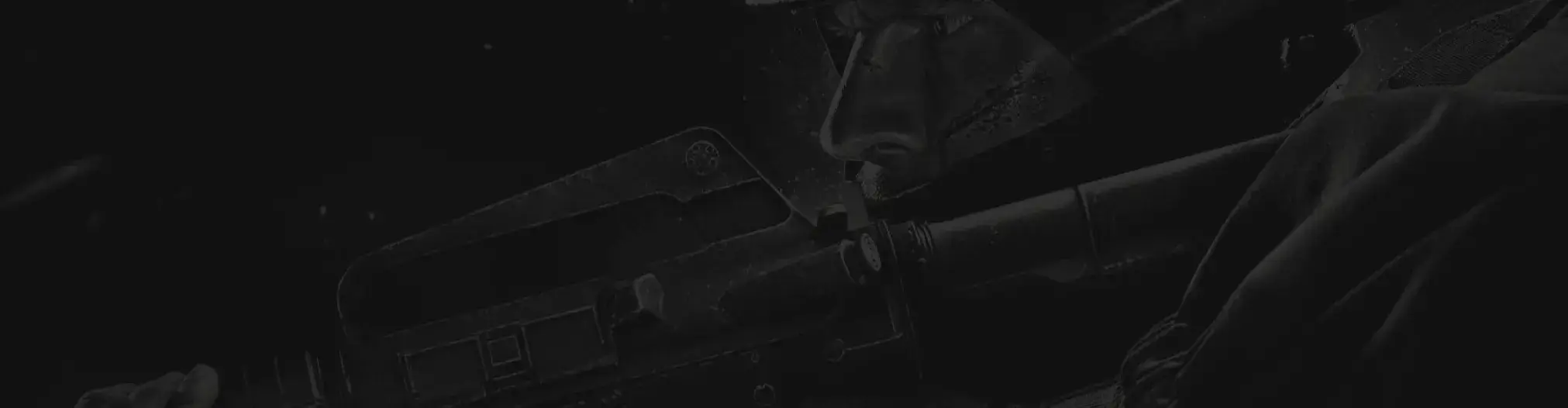
Nasze wsparcie jest tutaj, aby pomóc Ci w razie jakichkolwiek pytań lub wątpliwości


