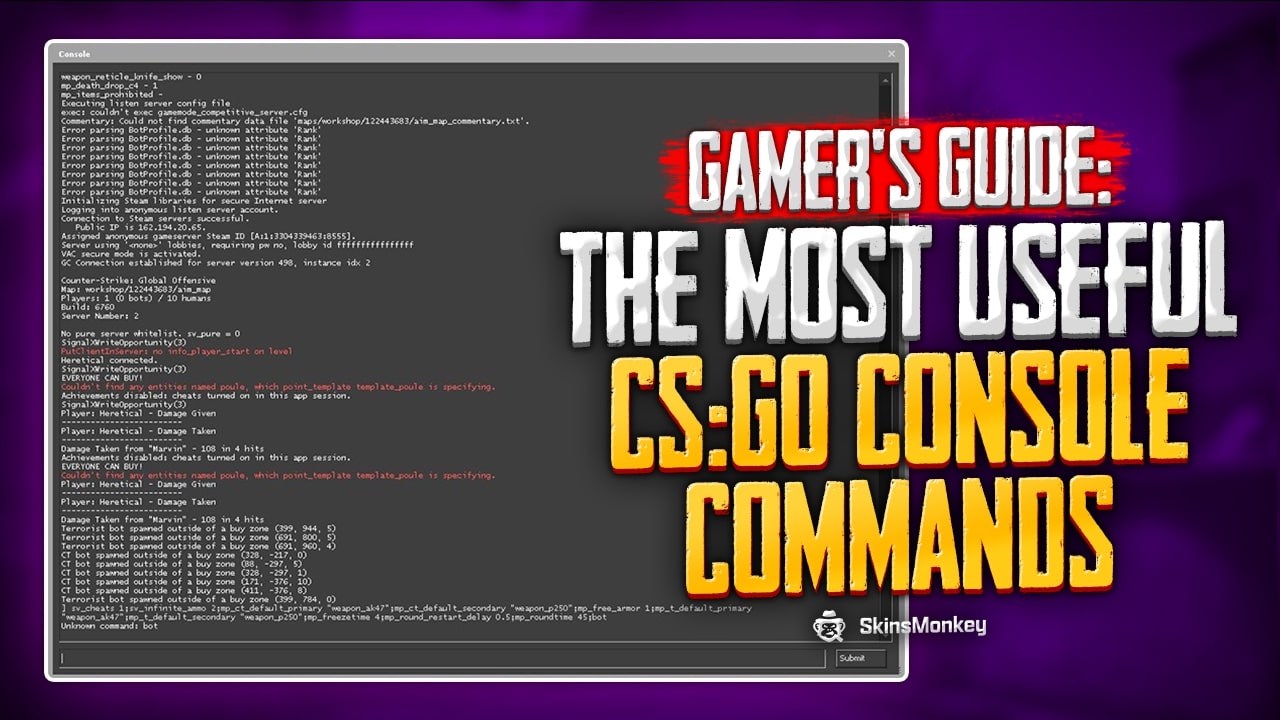Counter-Strike: Global Offensive allows players to alter almost every aspect of the game via the use of CSGO console commands. These options can range from basic graphic and sound settings to detailed match settings and various gameplay alterations such as bot commands and even cheat commands.
There are many useful console commands in CS:GO. In this gamer’s guide we will go over some of them and share with you the most commonly used ones. Don’t be afraid to experiment with them, because you always have the option of going back to the default game settings in CSGO.
How To Open And Enable Console CSGO?
If you wish to use the developer console, you will need to enable it first. Just remember these simple steps to be able to switch on it anytime you want:
- launch your Steam client
- run your copy of CSGO.
- Once you are in the main menu of the game, head over to the settings section and select Game Settings.
- Within that menu, locate the Enable Developer Console option
- and set it to Yes.
Congratulations! You have enabled the developer console. If your console was already enabled and you are wondering how to open the console in CSGO, you can do so by pressing the ~ key.
The Best CSGO User Interface Commands
TOP 7 CS:GO Radar Settings
Now that we have our developer console enabled, let’s start things off by taking a look at some of the most useful CSGO console commands when it comes to the radar in CSGO:
- cl_hud_radar_scale 1 – Changes the size of the radar. The default value is 1. You can use numbers from 0.8 to 1.3
- cl_radar_scale 0.7 – This code changes the size of objects on the radar. The possible values are 0.25 to 1
- cl_radar_square_with_scoreboard 0/1 – Changes the shape of the radar. It becomes a square when you open the scoreboard (1) or remains round (0)
- cl_drawhud_force_radar -1/0/1 – Conditions for showing the radar on the screen: never (-1) or when HUD is disabled (1) or enabled (0)
- cl_teammate_colors_show 0/1 – Toggles the different colors for your teammates on the radar
- cl_radar_rotate 0/1 – This command makes the radar rotate with your character (1) or forces it to remain still (0)
- cl_radar_always_centered 0/1 – Toggles radar centering around your character (1) or (0)
- hideradar – removes the radar.

Do you plan to trade CSGO (CS2) skins? If this is your plan, check out SkinsMonkey, the best trading bot on the market!
CSGO HUD Commands List
- cl_hud_color 0-10 – Changes the basic color of the in-game interface
- cl_hud_playercount_showcount 0/1 – Displays the player count menu as either a number of alive players or Steam avatars
- cl_hud_playercount_pos 0/1 – Positions the player count menu to the upper(0) or lower (1) side of the screen
- +cl_show_team_equipment – Displays and anchors the names of your teammates and their equipment above their heads. Use -cl_show_team_equipment to revert this setting to its default value
- +showscores or +score – Displays and anchors the game score on the screen. To disable, use -showscores or -score
- cl_drawhud_force_deathnotices -1/0/1 – Kill information doesn’t appear on the screen (-1) or it is shown when HUD is disabled (1) or enabled (0)
- cl_hud_bomb_under_radar 0/1 – If you are carrying a bomb, its icon will appear underneath the radar (1) or will be disabled (0)
- cl_hud_healthammo_style 0/1 – Displays your armor and HP stats as numbers (1) or as numbers and a bar (0)
- cl_spec_swapplayersides – Places players and teams’ names to the other side of the screen (1) or returns them to the default one (0). Also affects HUD for spectators
- hud_scaling 0.85 – Alter the size of HUD elements. Use the values from 0.5 to 0.95
- mapoverview_icon_scale 2 – Icons on the map overview double in size. Return the default condition with the value 1
- hud_showtargetid 0/1 – Hides/shows enemy info when you hover over them
Reload HUD Commands
- hud_reloadscheme – Reloads the HUD to apply all the custom changes
- cl_reload_hud – Use this command to negate all HUD changes and return the default settings
CSGO Game Performance Commands
The following commands are meant for players who are using a lower-end computer to play Counter-Strike: Global Offensive. They are tiny changes that you can make to your settings that decrease the load on your PC when playing CSGO:
- r_eyemove 0, r_gloss 0 – Removes the movement and shine of the game characters’ eyes
- cl_disable_ragdolls 1 – This command disables ragdolls physics
- dsp_slow_cpu 1 – Activates lower quality of in-game sounds
- cl_downloadfilter nosounds – Prevents the download of custom sounds
In contrast, the players who own higher-end gaming computers can skip this section.
For better game experience we recommend checking another gamer’s guide dedicated to the most popular CSGO launch options.
All CSGO Console Commands for Graphics And Sound
When it comes to graphics and sound, the majority of options are accessible via the usual in-game tools. However, for a more detailed configuration, you might want to have access to some of the following console commands. Here they are:
- mat_monitorgamma 1.8 – Alters the brightness of the CSGO world
- volume 1 – Sets the volume of all sounds
- snd_musicvolume 1 – Sets the music volume
- snd_headphone_pan_exponent 1 – Sets the volume of distant sounds
- voice_enable 0 – Turns off all the voices in the chat. The default value is 1
- voice_enable 0 – Mutes everyone in the voice chat
- voice_scale 2 – Sets the volume of the voice chat
- windows_speaker_config 1-5 – Alters the settings to accommodate the audio device you are using. The value 2 is for a headset, 3 is using four speakers, 4 is for two speakers, and 5 is for the 5.1 surround system. The default setting is 1.
In-game Elements Commands
- hud_showtargetid 0 – Disables players’ names when you point the CSGO crosshair at their characters
- cl_draw_only_deathnotices 1 – Only displays death notifications during the game
- v_showbullethits 0 – disables blood
- r_cleardecals – Removes blood splatter and bullet holes from the map
- con_filter_enable 2->con_filter_text Damage->con_filter_text_out Player – This combination of CS:GO console commands activates showing statistics on caused damage upon your death
- cam_idealdist 150 – Sets camera distance
- cam_idealyaw 0 – Determines the position of the camera in the circle around the character
- cam_command 1 – Activates third-person perspective
- cl_righthand 0-1 – Toggles between hands
- viewmodel_presetpos 1 – Alters the views of the weapons. 1 is the default setting, 2 is for a closed view, and 3 is the classic CS 1.6 view
- viewmodel_offset_x 1 / viewmodel_offset_y 1 / viewmodel_offset_z 1 – These commands change the position of your character’s hand on x-, y-, and z-axis. The possible values are from -2 to 2.5
- viewmodel_fov 33 – Determines how far your character holds a weapon. The value can range between -54 and 65
The Perfect CSGO Practice Commands to Play Like a Pro
CSGO Warm-up Commands
- mp_do_warmup_period 1 – Enables the warm-up period
- mp_warmuptime 180 – This console command sets the warm-up periods to 3 minutes. Set your value in seconds to change the time
- mp_warmup_start – This command manually begins the warm-up period. The mp_warmup_end command will manually end it.
- mp_warmup_end – Ends the warm-up period
- mp_endwarmup_player_count 7 – Makes the warm-up period last until a specified number of people join the match.
Are you curious how to effectively end warmup in CSGO? All aspects of it are explained in this guide.
Commands For Rounds And Matches
- mp_roundtime 180 – Rounds last 3 minutes
- mp_maxrounds 36 -Matches last 36 rounds
- mp_timelimit 60 – The whole game lasts for an hour
- mp_ignore_round_win_conditions – The game will keep going for the whole time regardless of whether the winning conditions are met.
- mp_round_restart_delay 9 – Rounds start with a delay
- mp_restartgame – Restarts the current game.
- changelevel de_cache – Changes the map to Cache. Replace de_cache with names of other maps, such as de_inferno, de_dust, de_overpass, de_train, de_mirage, de_nuke, or de_cbble
CSGO Commands For Teams And Players
- mp_limitteams 0 – Removes the limit of allowed players on both teams
- mp_autoteambalance 0 – Removes auto-balancing for both teams
- mp_fadetoblack 1 – The player sees a CSGO black screen upon death
- mp_forcechasecam – This command activates various modes after the death of a character depending on the value: for the flight mode, 1 to watch the game of teammates, 2 to observe the match from the death spot
- mp_respawn_immunitytime 30 – Characters are invulnerable for 30 seconds after the round starts.
- mp_respawn_on_death_ct 1 – Immediately activates the respawn of counter-terrorists immediately after death. There is also a command for terrorists (mp_respawn_on_death_t 1)
- mp_randomspawn 0 – A standard spawn on the map. Value 1 activates a random spawn for T and CT teams, 2 for T, and 3 for CT
- mp_friendlyfire 1 – Enables friendly fire
- banid 0 – Ban someone by their Steam ID forever. Use a different value to set the ban time in minutes.
- banip 0 – A permanent IP ban. Also, you can indicate time in minutes
- kicked – Kick someone from the game by Steam ID
- kick nickname -Kick someone by their nickname
- kill – kills every character in the game
If you need to sell CSGO (CS2) skins, check out our website, where you will always get the best prices!
CSGO Money Commands
- mp_startmoney 10000 – Players start out with a specified amount of money
- mp_maxmoney 10000 – teams can only earn a specified amount
- mp_afterroundmoney 10000 – Teams receive a specified amount of money when the round ends

Need to refresh your inventory? Check out SkinsMonkey, where you can participate in regular skins giveaways and earn free CSGO (CS2) skins!
Extra Commands to Satisfied Your Expectation
- mp_death_drop_c4 0 – Players don’t drop C4 upon death
- mp_death_drop_defuser 0 – Players don’t drop diffusers upon death
- mp_c4timer 30 – Sets the C4 timer
- ammo_grenade_limit_total 3 – Players can obtain a specified number of flash grenades
- ammo_grenade_limit_flashbang 3 – Players can obtain a specified number of flash grenades
- mp_buy_allow_grenades 0 – Disables grenade purchasing
- mp_free_armor 1 – Provides players with a free kevlar and helmet at the start
A true gaming enthusiast, especially Counter-Strike: Global Offensive and Rust. At SkinsMonkey, he is involved in creating game guides based on his own experience.